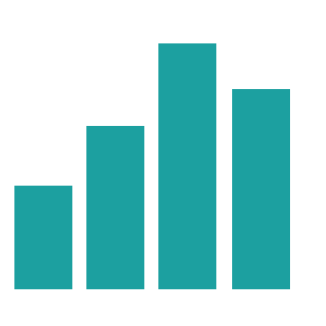Gradescope Assignments can be duplicated within the same Gradescope course, or copied from another which you are also enrolled on as an Instructor.
Copy the assignment to the relevant Blackboard Course
- Go to the Blackboard Course that you’d like to copy an assignment into and click on Content Market, the select the Gradescope tile. This will take you to the Gradescope Dashboard. Do not choose Gradescope Assignment, this is a different link that for creating an assignment.
- Next, click on Assignments from the left menu. Then click Duplicate Assignment from the list of options in the bottom toolbar.
- This will launch a window with all your Gradescope courses. Use the down arrow to expand the relevant course , then select the assignment you’d like to copy and click Duplicate. You will now see your copy appear in the Assignments list.

Connect the assignment to Blackboard
While the assignment is now in the associated Gradescope Course for your module, you still need to create a link to it in Blackboard. Doing this also creates an associated Gradebook column where the marks will be synced.
- In your Blackboard Course, navigate to where you want students to view and submit the assignment, then choose the plus icon ⊕, followed by Content Market and then Gradescope Assignment.
- You will next be presented with a overlay window that asks you whether this Blackboard link should go to a new assignment or an existing one. As we’ve already copied the assignment over, we’re going to choose Link with: an existing Gradescope Assignment, choose the assignment, then select Link Assignment to confirm (see image 2).

The assignment should now be duplicated and linked, ready for students to access.