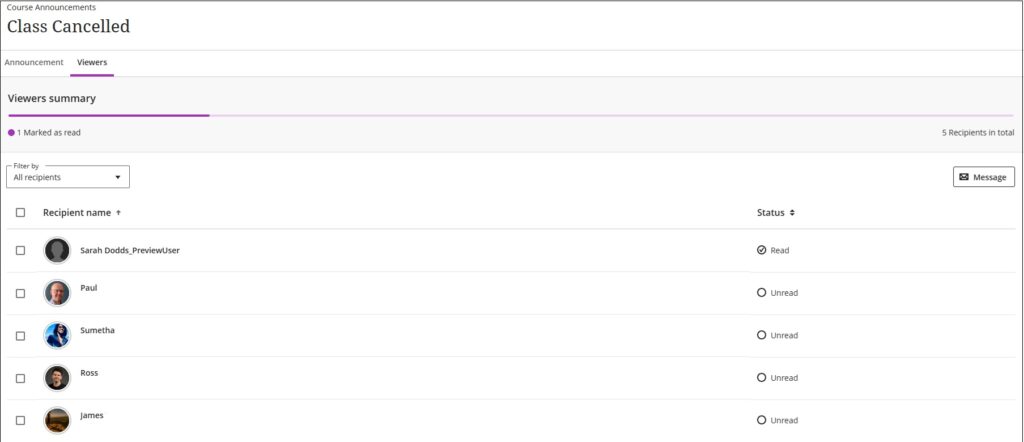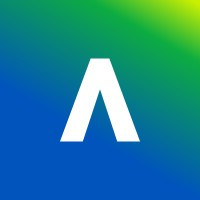This guide covers the communication options available to instructors in Blackboard.
The primary two communication tools in Blackboard are Announcements and Messages. Both perform similar tasks but they’re not the same. So, what are the differences?
Announcements
Typically you would use an Announcement to convey a point of demarcation in your module, such as welcoming students and signposting the availability of the module at the start of term, or to communicate a key/essential piece of information, such as essential information about an assessment.
Announcements remain visible within the module for students and colleagues to refer back to. As well as being an important part of the academic record, this communication trail is useful for students who:
- have fallen a little behind and need to catch up;
- wish to refer back to modules later in the year for revision purposes, or in a future stage of their studies;
- are reconvening their studies after a formal leave of absence.
For these reasons, using Announcements – as opposed to to other forms of communication such as Blackboard Messages and Email, is part of the Minimum Standards for Blackboard modules at Durham University [External link: Refer to Point 9. Durham University IT Login Required to access SharePoint Intranet].
Another key benefit to an Announcement is that they can be scheduled ahead of time. See Anthology’s guidance for Announcements.
Messages
A Message can be much more targeted than an Announcement and comes with additional flexibilities. For one, you have more granularity over who receives a Message. This means that you can target all students on the module – excluding Instructors – or just the members of a specific group. You can also Message individual students. See Anthology’s guidance for Course Messages.
How do I find Announcements and Messages that I’ve been sent?
Both Messages and Announcements can be made to trigger an email to the recipients. Alternatively, communication notifications can always be seen in the Blackboard ‘Activity Stream‘ and in the ‘Announcements’ and ‘Messages‘ tabs respectively. For both staff and students these provide notifications specific to the courses you are enrolled in and the communications you have been sent. New messages and announcements which have been received will be indicated by numbers on the menu bar at the top of the course screen. These appear in purple circles, i.e. 2 new announcements, 6 new gradebook entries and 1 message.

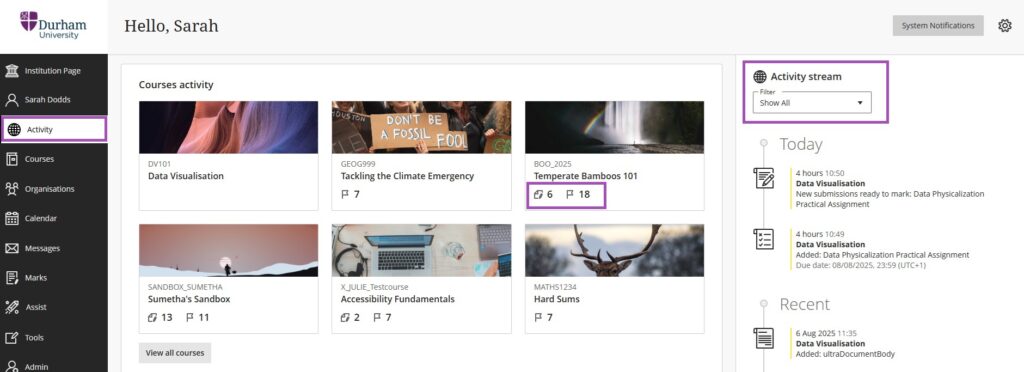
Creating an Announcement
To create an announcement from within the course where you’d like to communicate with:
- Select ‘Announcements’ from the horizontal top menu.
- Click the ‘+‘ (plus sign) at the top right of the screen to create a new Announcement.
- Add an Announcement title.
- You will notice that the ‘Recipients‘ must be ‘All course members‘. This includes staff and cannot be changed!
- Add details of the announcement in the text editor below the ‘Message‘ option.
- If required, tick the box to send an email copy of the Announcement to everyone enrolled on the course.
- If you wish to schedule the Announcement for a specific date/time, tick the ‘Schedule Announcement‘ box at the bottom of the screen. You will note that you cannot also select the email option if using the scheduler.
- You can manage the visibility of an Announcement using the ‘show time and date’ features. If required also add a ‘hide time and date‘.
- Select Save.
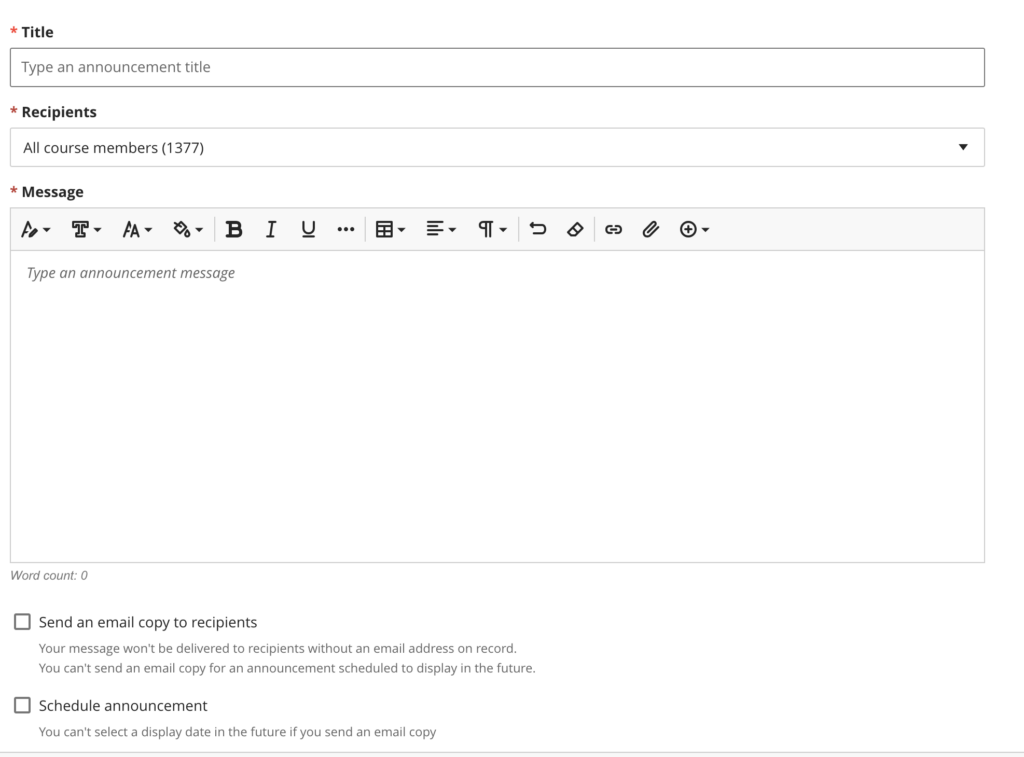
Creating a Message
You can send Messages to individuals or groups of students, as well as colleagues on the course. A check box enables this message to be sent to recipient’s email inboxes too.
To send a Message:
- Select ‘Message’ from either the main Blackboard menu and then click the plus sign in the relevant course card or from inside the course click Messages on the menu bar at the top of the screen then click the plus to the top right of the screen.
- From the ‘send message box’ select the recipient. If this is a global message, select all course members, alternatively select individuals by typing in their names or selecting from the list. You can also send messages to selected students, selected students with alerts or selected students without alerts.
- If you wish the recipient to also receive an email, then tick the box below.
- If you wish to allow the recipient to reply to the message tick the relevant box.
- Enter the message in the text editor.
- Select Send.
A marker will appear on the Messages menu in the main Blackboard interface to indicate a new message has been received.


To send a group message:
- Type a group name into the ‘Recipients’ box
- Select the Set/Group you wish to message.

Checking Students Have Engaged with Announcements
Instructors can now check on Announcement Screen how many students have marked the announcement as viewed.
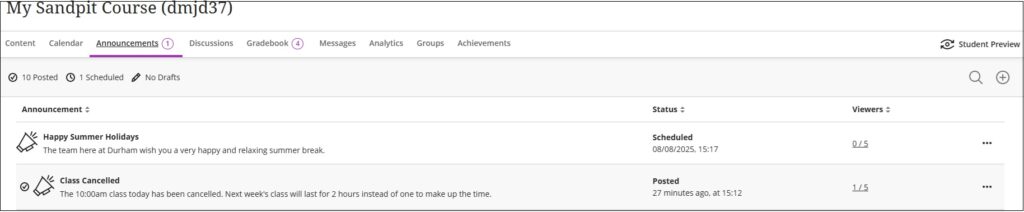
Clicking on the number of viewers will give a list of students indicating who has marked the announcement as read. If you are concerned about any of the students not reading the message, tick the box next to their name and send them an email message by clicking the button at the top right of the screen.