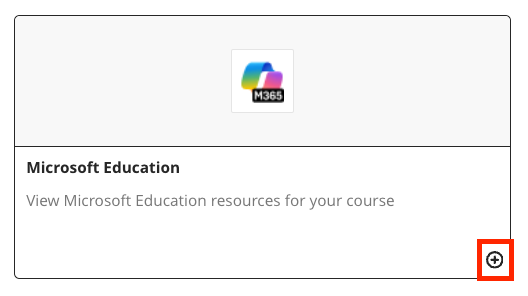Enable Teams Meetings in your Course
- In your chosen Blackboard Course, click on the + button to add a new item and choose Content Market.
- Click on the Microsoft Education tile. This will take you to the configuration page. Do not click on the ⨁ button in the bottom-right corner yet. We’ll do this in later step to add a link to Microsoft Education.
- If this is the first time you’re using the Microsoft Education tool, you will be shown a welcome page. Click the Continue setup button.
- On the Course settings page, disable all apps apart from Teams Meetings. (unless of course, you’re planning to use other Microsoft apps in your Blackboard Course), then click Done.
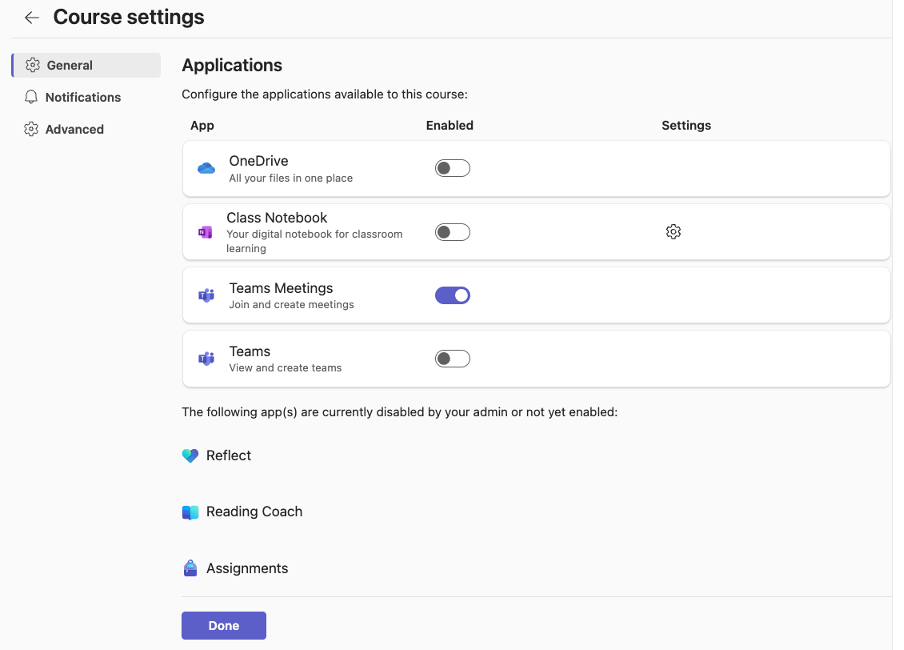
Setup your meeting times
- Click on the Teams Meetings link, then click the New Meeting button.
- Add a title
- Allow anyone in the course to join (no need to invite individuals)
- Set a start and end time for the meeting.
- Click Make recurring if you want the meeting to take place at the same time each week.
- Finally, add a description. Your settings should look like the image below. Then click Save.

Configure your meeting options
- You should see a list of your Teams Meetings with links to Join. Click Edit beside one of the meetings and choose Edit series.
- Choose Meeting Options.
- On the Meeting options page, scroll down to ‘Who can present’ and set this to Only organisers and co-organisers. This ensures students don’t accidentally start or stop a recording of the meeting.
- Close the Microsoft Education page and return to the homepage of your Blackboard Course. In your chosen Blackboard Course, click on the + button to add a new item and choose Content Market.
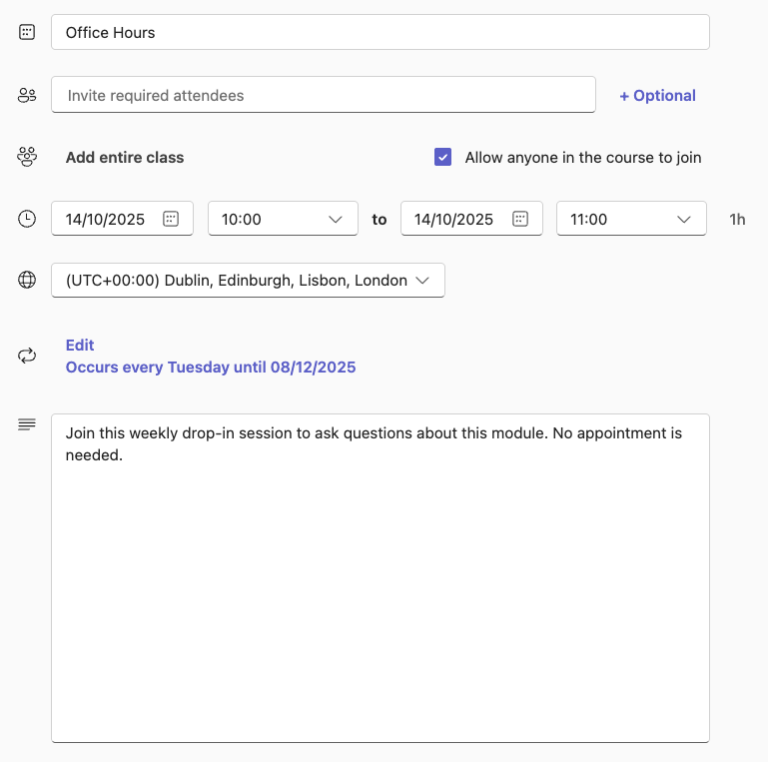
Addi a link to Microsoft Education
- Close the Microsoft Education page and return to the homepage of your Blackboard Course. In your chosen Blackboard Course, click on the + button to add a new item and choose Content Market.
- Click on the ⨁ button in the bottom-right corner. This will add a direct link to the Microsoft Education tool which students will use to access your Teams Meeting links
- You can add a description to your Microsoft Education link using the ellipsis (three-dot menu). I suggest using the description to instruct students that this is the link to the office hours meetings.