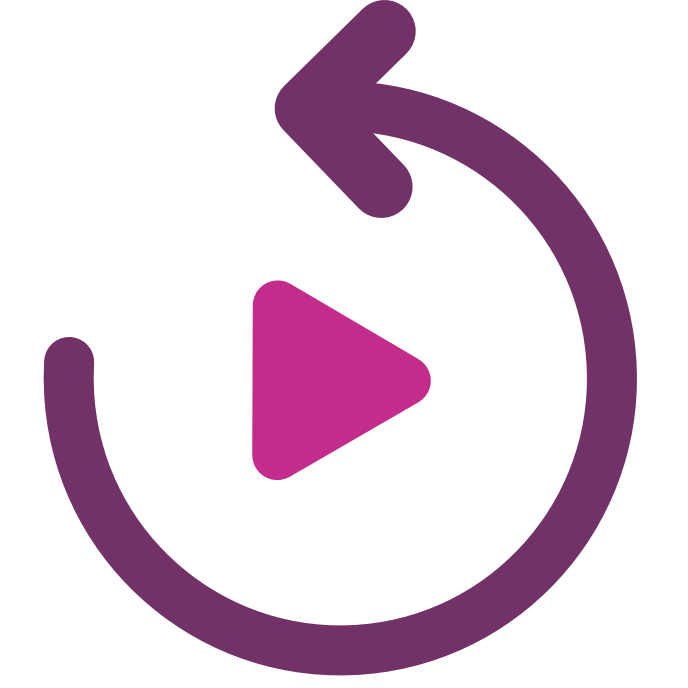As part of your assessment at Durham University you may have been asked to produce a video that you submit to a Blackboard Assignment. A video assignment can take many forms, such as a pre-recorded presentation, a demonstration, a podcast, or a fully edited YouTube style video made up of multiple clips, which may include titles and transitions. In this guide, we’ll be focusing on a recorded presentation, which is perhaps the most common format of a video assignment.

The thought of creating a recorded presentation may feel quite daunting, especially if it’s your first time doing this. You’re no doubt familiar with recording short videos or appearing on calls, but there’s a good chance that this may be your first time creating an assessed video for an academic audience. This is why we’ve created this guide, to explain the basics of things you need to consider when creating a video assignment.
Before we go any further, it’s important that highlight that this is not the main guide for your assignment. This is intended as a supplement to the assignment brief found in your Blackboard Course. Please read this information carefully first, as this will contain key information such as the purpose of the assignment, the expected length of the video, and crucially the marking criteria you’re being assessed against.
Planning your video
The first step to planning your video is to familiarise yourself with the assignment brief and marking criteria. This will give key details of what you’re expected to demonstrate in your video submission and where you should focus your efforts. Take note of the assignment details as this will help you plan your video. If for instance only a small percentage of marks are awarded for technical quality, don’t use all your time planning fancy edits and transitions at the expense of demonstrating your subject knowledge.
Creating your script
When planning a traditional text-based essay you may start off by creating a Microsoft OneNote or Word document containing some topic headings and bullet points. Next, you may start to expand those notes into short paragraphs and develop your argument. With a video, you can use that same approach to form a script.
The script is essentially text that is used as a reference for what you plan to say during your recording. It may help to think of each heading as a new slide or section in your presentation, with the accompanying text being what you plan to narrate over the visuals that appear on screen.

Preparing a script offers a number of benefits:
- It allows you to see how your story develops from one point to the next.
- It gives you a transcript that can be used to generate accurate closed captions to ensure your video is accessible to all.
- Allows you to work out an approximate wordcount for a given video length. For instance, for a 5-minutes video you may want to develop a script somewhere in the region of 600-words, according to the website Words to Time opens a new window. Please only use wordcount as a rough guide though, as this will be dependent on a number of factors such as the purpose of the video, as well as your pace and tone.
Another thing to consider when preparing a video script is to vary your sentence length. While long sentences are very common in academic writing, this structure does not always transfer well to narrated audio. Don’t be afraid to use shorter sentences where possible.
Creating a storyboard
As video captures both audio and visual elements, you also need to think about what will be displayed on screen to support what you are saying. This is where creating a storyboard is useful. A storyboard is a planning template for videos that contains a sequence of empty rectangles – where you sketch or drop images in – with space for notes underneath. You can use a storyboard to help plan out your video.
There are dedicated storyboarding apps available online such as Storyboarder opens a new window, however, you may find that for a recorded presentation, PowerPoint offers a simple alternative as you can add placeholder images on each slide and use the Notes section for your script. You may also find it useful to break the presentation up using sections opens a new window, such as introduction, your key points, then your conclusion.
Practical considerations
As you are planning your storyboard, start thinking about the practical elements of how you are going to record your video. For instance, is it a voiceover presentation, or are you also needing to capture footage of yourself using a webcam? Can you capture everything you need using PowerPoint, or are you looking to use an editing program to combine multiple elements together?
What hardware do I need?
All you should need to create a video presentation is a computer with a microphone and webcam. A laptop is ideal as they usually have a microphone and microphone already built in.
If you have a separate USB or bluetooth microphone, this is likely to give you better audio quality from the microphone built into your computer. These microphones tend to be of higher quality and can be placed much closer to your mouth. Of course, if you don’t have a separate microphone, this will not prevent you from creating your video. Just make sure you record in a quiet environment where your voice will be picked up clearly in the recording.
If you need to capture separate video clips for your presentation, your smartphone provides you with a good option. If you can, try and keep the camera as steady as possible, as shaky footage can be difficult for the viewer to watch. A tripod is the ideal option for keeping a camera steady, but if you don’t have access to one, just try to keep your camera as steady as possible to limit movement.
What software do I need?
While many recording applications exist, probably the easiest way of recording a presentation is using either Panopto or PowerPoint. Both of these applications are freely available to you as a student at Durham University. There is no right or wrong answer as to which you should be using, but a brief summary of each platform’s recording capabilities is outlined below, which may help inform your choice.
Encore (Panopto)
- Panopto has two recording applications. The Panopto Desktop Recorder is software you download and install on your computer. The desktop recorder is available for both Mac and Windows. There is also a web-based recorder called Panopto Capture, that allows you to make a video recording entirely in your web browser.
- In Panopto you have a space called your ‘My Folder’ that is a private space where you can record and store videos.
- Using one of Panopto’s applications allows you to record directly into you’re My Folder, saving you the step on manually uploading the file afterwards.
- Panopto allows you to capture your entire screen, so this may be a better choice if you need to record a specific application or web pages.
PowerPoint
- The latest desktop version of PowerPoint can be downloaded from the Microsoft Office website. Ensure you login using your Durham University credentials.
- You can record yourself giving a presentation in PowerPoint and and then export it as a video file ready to upload to your Panopto My Folder.
- Audio and webcam clips are saved within each slide, allowing you to easily re-record sections later if you need.
- You can use PowerPoint features such as titles, transitions, and animations to mimic some of the features typically achieved using video editing software.
- You can use speaker notes to help remind you of what you want to say on each slide as you present. This could be bullet points, or even a complete section of your script.
Teams or Zoom
- Another option for recorded presentations is to use Teams or Zoom.
- You can record your meeting, then access it afterwards and upload it to Panopto ready for submission to the assignment.
- This can work particularly well for group presentations as you can all join the call and present collaboratively.
Need to edit your video?
The University also has a site license for Camtasia, which can be used for editing different media clips together into a video. You can access Camtasia using Apps Anywhere opens a new window. You may of course already have access to your own video editing software, such as iMovie opens a new window on a Mac or ClipChamp opens a new window on Windows.
Sourcing content for your presentation?
When creating video assignments, you are going to rely heavily on visuals to support what you are saying. PowerPoint contains a good selection of inbuilt icons and stock photographs that you can use. In addition, you may find that you need to search for other materials online such as images and videos.
Creative Commons content
When searching for media files to incorporate into your presentation, you may want to start with content that has been made available under a Creative Commons Zero (CC0) license. This is content that the authors such as photographers, have purposely made available to anyone to use, removing the worry of whether you’re legally allowed to use it or not without breaching copyright. Below is a list of some of the websites containing CC0 content that you may find useful to bookmark.
- Unsplash opens a new window
- Pixabay opens a new window
- Pexels opens a new window
- Freepik opens a new window
- Wikimedia Commons opens a new window
- Videvo opens a new window
- Mixkit opens a new window
Copyright and attribution
It is important that you provide an attribution for any materials that you have not created yourself. For instance, you may have added an image or video clip to your presentation that was freely available to download from a website. However, without an attribution saying who created it and where you found it from, it could be assumed that you are claiming it as your own. This serves as similar purpose to citing your sources in a written essay.
An example of an image attribution is provided in the accompanying screenshot. This can be provided underneath each image or video clip. Some people also find it easier to add all attributions to a single slide at the end of the presentation, making reference to the slide it was used on.
At times you may want to use materials such as a company logo, or a short clip from a movie that is not available for re-use. However for the purposes of private study, students are given a small amount of leniency through a concept known as ‘fair-dealing’. You can find out more information about fair dealing in JISC’s Copyright Guide for Students opens a new window and more information about copyright in education from the Library’s Copyright for Students guide opens a new window.
Designing your presentation
Apps such as PowerPoint and Keynote have a lot of good functionality built-in that can be used to replicate video editing techniques, such as text animations, transitions, embedded media clips, and background audio. However, if used without care, the overuse of these features can easily ruin a good video. The subsections below give some advice as to what you should think about in order to present more effectively.
Don’t overcomplicate it!
When you open PowerPoint, you’ll be presented with lots of options for designing your presentation. What template design do you want to use? How about adding images, videos, music, shapes, charts, or 3D objects? Do you want your text to spin in from the side? What about slide transitions and other animations? While all of these features can add value to a presentation, they can also easily confuse the viewer or distract them from what you want them to be concentrating on if not used with care.
A good place to start when designing a presentation is to think about the key point you’re trying to make on each slide, then think what visuals are needed to support your audio narration. Be selective over what you include. Often a less if more approach is best as it helps the viewer to follow-along with the point you’re trying to communicate.
Keep text to a minimum
You’ve probably sat through many live presentations where slides are packed full of text that the presenter is also reading out. This can be hard to follow along with as you often start by reading the text on screen, but also try to listen to what the presenter is saying at the same time, and the two end up out of sync. While you can try and make sense of this information through both your audio and visual processing channels, your brain is usually overloaded, and you get lost off.
To help create a more effective presentation that is easier to follow along with, keep text to a minimum. If you’re going to be saying it anyway as part of your script, you’re better to just include a single image or diagram on screen. If you need to add text, think about whether you can add just one or two key terms that your needs to know. This may be a subject specific term or the name of an influential person that you reference.
This is an instance where the use of animations can be beneficial, as you can make visual elements such as text or arrows appear at the relevant time, in sync with your voice.
Think twice before adding background music
Don’t start designing your presentation by adding background music, just because you’ve heard it used in YouTube videos. A video assignment is serving a different purpose as it’s intended for an academic audience. Plus, you will already have background audio in the form of your audio narration.
With that being said, this doesn’t mean you should never use background music. There are some very effective videos that use music to help create a certain mood or tone for the video. The key point is to be selective and ask yourself what is the purpose of adding background music in this video presentation.
Want to learn more?
If you want to learn more about designing effective presentations, you should read Richard Mayer’s Principles of Multimedia Learning opens a new window.
Recording your video
Once you have your video planned out you can start practicing your recording, practicing your script, and experimenting with your pace and tone. This will help you improve your presentation to the point where you’re happy with submitting your final video for assessment.
Start by practicing
Once you have planned your video and ready to start recording. The beauty of video is that it is easy to practice by record yourself and play your presentation back for review. You don’t need to record the presentation in its entirety. Start by practicing the first sentence or slide, then build up from there. You don’t need to get it right first time.
You may want to consider using the Speaker Coach in PowerPoint opens a new window, which can give you feedback on things like your pacing, pitch, and your use of filler words. Remember this is just a tool using Artificial Intelligence (AI) and it will not be perfect, so be critical in your evaluation over any suggestions it offers.
Once you have built up your confidence presenting on your own, you may want to share your video using Panopto/Encore opens a new window and invite some feedback from a peer, or even try presenting live in front of some friends. Practicing using digital tools to record a presentation should hopefully help with any anxiety you may have around video assessment.
Moving from a script to bullet points
You may start practicing your presentation by reading from a script, especially if you’re feel nervous. However, for your final submitted presentation, it’s likely that you’ll be expected to demonstrate your ability to communicate your ideas more naturally, as if you were in a live environment. This can help show that you have a good understanding of your subject and don’t need to rely on reading from a script word-by-word.
Try reducing any script notes you’ve added down to a few short bullet points. This allows you focus on to developing confidence in other areas such as body language, speaking in a more natural tone, and maintaining eye contact.
Pacing and intonation
An important but often overlooked part of videos is pacing. This is the time taken between changes in your video. Fast-paced videos are ones where slide changes or animations happen quickly. In fast-paced videos, gaps between spoken words and sentences and typically reduces, which adds to the overall tone of the video. This often results in shorter video such as those seen on social media, where the speaker is using pacing and quick visual changes to maintain your attention.
By speaking at a slower pace and leaving pauses between sentences can evoke a more serious tone to your video. This can be supported with slower animations and fade transitions between slides. This style of video may be best suited if you are wanting to achieve a more serious feel to your video, or if you are speaking about a sensitive subject.
There is no right or wrong way to pace your video, it is an entirely creative choice. If, however you are looking to achieve a certain look or feel to your video, you hopefully now have some ideas about how you can utilise pacing techniques.
Another thing to consider is your intonation. This is the way you vary the pitch in your voice as you speak. For example, you may speak in a higher pitch when you are trying to evoke excitement or humour in one section. However, you may then lower your voice or add emphasis to certain words when you want your stress a key point that you’d like your audience to remember.
Submitting your video
Once you’ve finished recording your presentation, it’s time to upload it to Panopto ready for submission in Blackboard.
With your video recording finished, you will need to first export it as a video file such as an MP4 or MOV file, then upload it to the video platform Panopto ready to submit in Blackboard. For step by step information, please see our guide how to submit a video assignment in Blackboard.