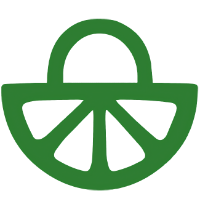Sharpen students’ collaboration, interaction, and critical thinking through online debate, discussion and self-reflection.
This can take the form of a simple discussion (referred to as a Discussion on Topic), or one where students discuss a topic by submitting a document (Discussion on Work).
This video shows the student view of a Discussion on Work activity:
Transcript – Discussion on Work
Discussions are crucial for deepening knowledge and developing perspectives, and FeedbackFruit’s discussion tools are designed to facilitate this online in an engaging and structured way.
In this video, we’ll look at discussion on work, designed for student deliverables, and follow through an example activity. First, the numbered steps on the left show the general structure of the activity. Step 1 lets me read the instructions from the teacher. Step 2 is where I can hand in my work. Next, in Step 3 there’s a space to discuss an assigned peer’s submission. And in Step 4, you can enter an open discussion on anyone’s work before a final grading module. These steps may be slightly different depending on how the teacher has set up the activity, but for now, let’s look through from the top.
First, I can read the instructions the teacher has set for the activity. Once I’m finished working on our assignment, I can hand in that file in Step 2. I can do this by clicking the Select File button, choosing the file, and it’ll then appear here. I can also see the deadline for submission here, if the teacher has set one.
Once I’ve handed in the work, I can start discussing my peer’s work in Step 3. I’ll be assigned to a specific peer, either automatically or manually by the teacher. In this step, clicking on Show will reveal the entire document in the main screen, and in the sidebar on the right, a discussion thread.
Once I’ve read the submission thoroughly, I can add comments by clicking and dragging to highlight text or a section, and typing my comment in the right here. It’s also possible to add a voice note or attachment, and by pressing the three dots in the top, comments can be edited or deleted. I can also sort comments based on things like activity, recency, or most upvotes. Depending on the assignment requirements, I might be required to post or reply to several comments and discussion threads. When done, clicking up in the top bar will let me continue back to the main page. I
n the next step, Open Discussion, there’s the opportunity to converse with my peers on their other submissions, as well as my own. Clicking on documents which appear here, I can see the discussion threads and conversations that other students have been involved in.
For now, let’s take a final look at the grading module, which might not actually appear if the teacher has set this up just as a practice exercise, for example. If grades are enabled, however, then once they’re published, they’ll appear here, broken down by weighting. And if at any time difficulties arise, I can contact support with the button in the bottom and expect a response within 5 minutes on weekdays. And for more information, check out our Help Center, or feel free to contact us directly.
This video shows the student view of a Discussion on Topic activity:
Transcript – Discussion on Topic
This is how a discussion on topic activity looks like as a student. This tool works almost the same as discussion on work, except we’ll be discussing a written prompt rather than a document.
On the left, the steps needed to complete this activity are shown, and depending on how the teacher set things up, there may be different sections. Here we can see in step 1, instructions, step 2, create a new discussion post, step 3, discuss with your peers, and finally, a grading module. Let’s look through from the top to see how to complete this activity.
In the first step, the teacher outlines any instructions for the assignment, and if this is a group activity, I’ll see my group and their names here. Depending on the setup, I may enter a discussion within my group, with another group, or with the whole class.
Scrolling down to step 2, I can see the discussion prompt set by the teacher and any possible deadlines for submitting a response. Clicking on the grey “Your Progress” button will show how many posts we need to create to complete this step. After reading the prompt carefully, I’ll respond in the text box below by typing my response, optionally choosing to attach a file or voice recording, and then pressing “Submit”. I’ll then see my post appear below the prompt. By clicking the three dots in the top right of the post, I can also edit or delete a post. I’ll let my other group members add that second post, after which the progress bar in this step will turn green, say “Completed”, and show that this part of the activity is done. And once the rest of the class have responded, and any deadline for this step has passed, it’s time to get into the real discussion, discussing with my peers.
So scrolling down to step 3, we can see that there are posts required to discuss, which in this case have come from another group. Clicking on “Go to the discussion” or “Start discussing”, I’ll be taken to the discussion interface, where in the main screen I can see responses to the original prompt, and at the bottom, pressing “Scroll to all posts” will show both my group and the others. For now, I need to respond to the two posts shown at the top, pressing the “Reply” button at the bottom of each post. This will open the sidebar containing a thread with my peers post at the top, under which I can type my response, optionally adding a voice note or attachment again, and pressing the arrow to submit. And again, the three dots will allow me to edit or delete my comment if necessary. And it’s possible to upvote comments to show extra appreciation.
Depending on the setup, I might need to respond to several comments, and the progress bar at the top will remind me what still needs doing. When I’m done, I can click “Done”, and I’ll return to the main screen, which overviews the responses to the original prompt. I’ll also see indications of my progress to make it doubly clear whether any other tasks are remain here. Even when this step is shown as completed, however, it is still possible to engage in the discussion, liking and replying to comments, up until any deadlines. Afterwards, I’ll be able to scroll down to the bottom and check out my grades, if this is a graded activity. Once the teacher has published them, I’ll see my overall score broken down into its different components here.
Lastly, at the top, this bell icon will notify me of any new activity like responses or upvotes in the discussion, and the button in the bottom left will allow me to get in touch with support if I run into any difficulties. And for more information, check out our website, or feel free to contact us directly.
For more information, please consult these pages on the FeedbackFruits website which include a step-by-step guide: