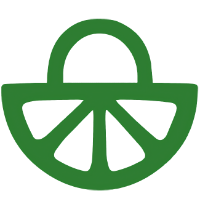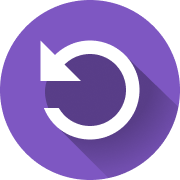
This tool can be applied to assessing work or skills. It can help students reflect on a piece of work, using predefined criteria with options for them to provide scores and feedback. The same tool can be deployed to help students reflect on individual or group skills and performance.
You can use the Self-Assessment tool for both deliverables (e.g. essays, presentations, etc.) and skills (collaboration, organisation, etc). For deliverables, you can choose Self-Assessment on Work in the Tool Picker. For skills, choose Self-Assessment on Skills and then follow the streamlined activity setup process.
This video outlines the student experience of self-assessing their work:
Transcript (Work)
This is how a self-assessment activity looks like as a student. The numbered steps shown here reflect how the teacher has set up the activity. First showing the instructions, then a space to hand in work, then we’ll review our work, see an overview of all the comments, and finally there’s space for a reflection and grades, if those are enabled. Let’s go through from the top to see how this learning flow works.
So in step one, after reading the instructions and working on my assignment, I’ll need to hand in my work in step two. Hand in. Here I’ll click ‘select file’, choose my work, and upload my file. If I uploaded the wrong document, I can click the bin icon to delete and resubmit my assignment, as long as the submission deadline has not yet passed. After submitting my assignment, I can immediately review myself based on criteria set by the teacher. So how do I do that? In step three, review your own work. Simply clicking on this bar with my name and selecting my work, I’ll be taken to the document review interface. In the main screen, I’ll see my work, and in the sidebar on the right, I can see the different criteria to consider when giving my feedback. It looks like I’ve got three criteria and need to write at least one comment per criterion, as well as scoring myself from zero to four.
In my document, I can select a section that I want to give feedback on, using the drop-down menu to select a criterion to which my comment will apply. Then I’ll write my comment and click on ‘post’ to submit it. It’s also possible to include a voice note or attachment, and I can delete any accidental posts if necessary. After clicking ‘post’, my feedback comment appears on the document with this new green icon indicating that there is a comment on this section. Clicking the arrow in the top brings me to an overview of the criteria where I can score myself with a scale rating for each criterion, see the required feedback comments, and even add more feedback comments per criterion. Clicking the arrow in the top left again, I can now go back to the main page and scroll down to step four, ‘read received feedback’, to review the comments I made earlier. And down at step five, ‘reflect on the assignment’, there can be a step for reflection if my teacher has enabled this optional step. The same is true for grading, which my teacher may or may not have included. If they have, my grades will appear down here when published.
And that’s it! Don’t forget if you run into trouble, our support team is never more than five minutes away on weekdays, and our help centre is always available for more information.
This second video outlines the student experience of self-assessing their skills:
Transcript (Skills)
Welcome to this FeedbackFruits video exploring the Self-Assessment of Skills tool for students. Let’s dive right in!
First things first, let’s talk about Step 1 – Instructions. Your teacher has set some instructions that you need to follow, so make sure you read them carefully. It’s important to understand what’s expected of you before you start. If this is a group activity, your group members will be shown in this section.
In Step 2 – Review Your Own Skills, you’ll see a grey box with the text “Awaiting Review”. This indicates that you still need to start or finish your self-assessment. To begin, simply click on the “Start Reviewing” button. Clicking on “Write Feedback” you can start leaving comments, or if you’ve got a rubric or scale rating criteria, you can simply score yourself numerically for each criterion. When you’re done, click on the purple “Done” button in the upper right corner of the review window. The grey box on the right will now show a green checkmark with the text “Review Complete”. You can review or add extra comments to your feedback by clicking on the purple “Review Overview” button anywhere on the page, or by clicking on the column with your name and the grey “Review Complete” button.
Step 3 – Read Received Feedback Before you can start reviewing, you need to hand in your own feedback. If you haven’t done that yet, you’ll see a message indicating that you need to provide your piece of reflection. Once you’ve submitted your feedback, you can start reviewing your own work. To do this, click on the purple “Review Overview” button, or click anywhere in the column with your name under “Received Feedback”. You can also see how many comments you’ve provided in the self-assessment on the right side of the screen. If you want to download your provided feedback in a PDF format, simply click on the “Download” icon on the top right corner of the screen, the arrow pointing downwards.
Step 4 – Reflect on the Assignment, if made available by the teacher Now, if your teacher has added Step 4, a reflection, then you’re in for a treat. This is where you get to reflect on the entire assignment and share your thoughts on your learning journey. Note that you can only do this step once you’ve completed Step 2, so you have time to think about the entire process. Last but not least, let’s talk about grading. At the bottom of the assignment, you’ll find the “Grading” section, if your teacher has enabled grading. If not, your teacher may still give you feedback or grades at another time. And remember, learning is more than just a grade, it’s about personal growth and development.
And that’s it! You’ve completed the self-assessment of skills activity. We hope it goes smoothly, but if you have any questions or experience a technical issue, don’t hesitate to contact our friendly experts in the support team by clicking the blue icon at the bottom left of the screen. They’re just minutes away, 24 hours a day during weekdays, and always happy to help. Thanks for watching, and I wish you a fruitful learning experience.
For more information, please consult these pages on the FeedbackFruits website which include a step-by-step guide:
Vendor Guides
- Overview – of Work opens a new window
- How to set up a Self Assessment of Work opens a new window
- Advice for students – Work
- The vendor’s Overview document for skills is not yet available 🙁
- How to set up a Self Assessment of Skills opens a new window
- Advice for students – Skills