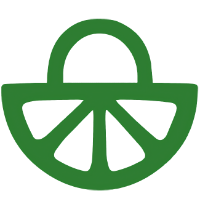Staff provide a file – e.g. a Word document for students to discuss, answer practice questions and/or collaborate in.
This video shows you how to set one up
Transcript
Welcome! This video will explain how to set up an interactive document with FeedbackFruits, and show you how it looks from the student perspective. Let’s get started! From the Tool picker, under the FeedbackFruits tools, let’s select a fresh interactive document activity.
In some LMSs, like Canvas, you’ll have to first give the activity a name, and upload the document you wish to make interactive, before saving the activity, so we can configure it fully. Once saved, find the activity, open it up, and let’s go full screen.
In the top right, press the Edit button to start configuration. The basic steps in Interactive Document are first, the instructions, and second, the document itself. You can however add more steps with the plus icon at the bottom, such as grading or reflection modules.
For now, let’s look through from the top at how to configure the activity. In the Instructions field, you can type instructions for students, and if desired, attach an audio, video, or screen recording, as well as any files you want students to be able to access.
The Student Collaboration setting lets you choose whether students can see the contributions of the whole class, or only those of their assigned groups. If we choose the latter option, groups will be pulled from your LMS, which you can then configure manually.
Next up is the space to make your document interactive, but before we dive in, let’s overview the settings found below. With Scheduling Deadlines, you can decide on when the task becomes available, as well as a deadline for its closure. And remember, it’s always possible to grant individual extensions. To set a time window when the activity is accessible, we can select after a certain date, and choose the start and end date.
With the Student Contribution setting, you can determine whether students can start their own discussion threads, as well as create their own question cards within the document. If both of these are disabled, student contributions can only happen in the document in response to the questions or threads which you as a teacher have added.
Anonymity, when enabled, will replace all student names with fruity pseudonyms when students are in the activity. As a teacher, you will always be able to see the real names of students. Note that if you’ve enabled this before the activity has been begun by students, it won’t be possible to disable it later. And finally, Copyright Protection enables or disables students’ ability to download the original document.
Now, let’s click on Open Document and add some interactivity. We come to the document interface, and on the right, clicking the arrow opens the sidebar where we can see discussions, questions and contributions as they’re made. There are two ways to add interactivity. Firstly, by selecting a part of the text and choosing whether to make a question card or discussion thread. And secondly, with the plus icon at the bottom of the screen. Question cards can be either multiple choice or open questions, and once you’ve chosen from the two, you can type the question and possible responses.
There are a number of ways to customise these, found below under Additional Options. Clicking Require Participants to Answer will turn the question into a lock-off question, meaning the rest of the document will be hidden or locked off until the student responds. This is helpful for progressive disclosure of information, for example if the answer to the question you’ve added can be found later on in the document, but you don’t want students to see it just yet. Click Publish to save your changes.
Let’s also add a discussion thread to see what options are available. Just like with questions, you can choose to obligate students to answer your thread before proceeding. Also note that with the plus icon below the text field, you can add attachments with possible further elaboration or examples. Publish once ready, and you’ll see the contribution in line next to the document.
To see all contributions, at the top of the sidebar, you can press the back arrow to reach the overview. As more contributions are added, it may be necessary to filter these per group, sort them based on location, creation date, upvotes or comments, and filter between student, teacher or all contributions. With the upvote and reply buttons, you can respond to others’ contributions, which is the essence of Interactive Document as a tool for social annotation. Note that posts can also be flagged and reported to you as a teacher by students if they deem something to be inappropriate. When you’re finished reading and/or replying to comments, you can return via the back arrow at the top left of the screen to the main interface.
Underneath this step, you can see an overview of the number of question cards and discussion threads currently in the document. For students, this area will show how many discussion threads or questions have been interacted with, and how many are left for the full completion of the activity.
Let’s scroll down now to look at the optional grading module, where you can allocate points for, for example, viewing the document, answering questions, answering them correctly, or replying to discussion threads. This way, you can fully control formative and summative aspects of the activity. Just do make sure that the percentages for each grading facet total 100%. With the option below the grading module, it’s also possible to make the activity a pass/fail, rather than giving students a percentage score. Once the activity has been completed, you can publish these grades to your LMS’s Grade Centre with the Publish Grades button.
If at any time you get stuck or need help with setting things up, don’t forget that the blue button in the bottom left lets you contact our expert support team 24 hours a day on weekdays. And if you’re missing a crucial feature, or want to share your suggestions for Interactive Document or other FeedbackFruits tools, Don’t hesitate to get in touch and see the fruits of your feedback.
For more information, please consult these pages on the FeedbackFruits website which include a step-by-step guide: