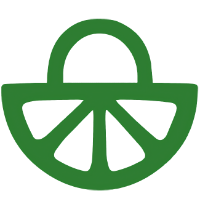A tool that can support flipping the classroom or full online learning. Staff share a recording for students to discuss, answer practice questions and/or collaborate on discussion topics.
This video shows how it appears to students
Transcript
Welcome, this video will walk you through how to complete an interactive audio activity as a student.
To begin, make sure you read the instructions carefully in case your teacher has assigned specific tasks. Once you’re ready, you can scroll down to the second step, where you can read any deadlines at the top, plus a summary of any interactive elements like questions or discussion threads and their possible grade weightings down below.
Once you’re ready, press “Open Audio” to open the audio player. Let’s start playing the audio and I’ll explain the different parts of the interface as they become relevant. We soon reach a “lock” question, which has to be answered before continuing. You can also press “Don’t know the answer” if you’re really not sure.
Other items may pop up on the timeline, such as open questions and discussion threads, left by either your teacher or fellow students. You can click on these dots on the timeline to find and respond to these comments, and pressing the arrow on the right to open the sidebar will overview all annotations so you can see if you missed anything.
At the top, you can also see if there are graded parts of this activity, which you still need to complete. Click on these to see more details of what you need to do, as well as see how many points are still available for the task. With the three-dot menu in the top right, you may also be able to download the file, if your teacher has enabled this.
For now, let’s look back through all the comments and contributions and reply to another thread. Clicking on the thread will open it, where you can read replies and leave your own. You can also “Like” comments as another form of interaction to build on the discussion. Clicking on the arrow at the top of the sidebar will return to overview all threads, and the arrow at the top left of the screen will take us back to the main interface. Now under this step, you can see everything has been completed and you’ve gotten all possible points for this task. If this task is graded, scroll down to see that grading step, and once the teacher has published grades, you can see a breakdown of the score here.
And that’s it! If at any time you need help or face a technical problem, our support team is available 24 hours a day on weekdays, with expert human help only a few minutes away. And for now, I wish you a fruitful experience.
For more information, please consult these pages on the FeedbackFruits website which include a step-by-step guide: