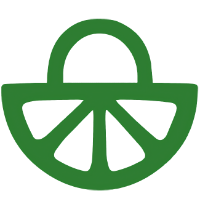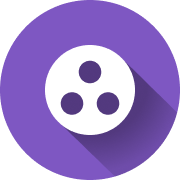
This tool is designed to improve students’ collaboration skills and reduce concerns about some members not participating. It allows you to design a custom evaluation that students can complete to rate group members’ participation
Transcript
Welcome, let’s take you through how to set up an effective assignment with Group Member Evaluation. This video is broken up into chapters, so have a look at the timeline to jump ahead to a different segment if you’d like.
Let’s start with a quick recap of why you’d want to use Group Member Evaluation. Setting up successful group collaborations is no easy task, especially with larger student cohorts. The hurdles range from free riding to students shying away from giving constructive feedback. This is a problem because students depend on education to teach them the collaboration skills essential for their future. Chief among these skills is the ability to critically reflect on one’s own and group performance, to find more effective ways to work together in the future. Additionally, the sharing of ideas and exposure to diverse perspectives can challenge students’ worldviews and cultivate critical thinking.
Group Member Evaluation can help you achieve this as students evaluate their group members either formatively or summatively. To avoid the problem of unstructured feedback, criteria help guide students’ attention to the learning goals you set and students anchor their feedback directly to these criteria. This creates a more structured collaborative experience, allowing for students to take increased ownership of their learning and growth journey and providing you, the instructor, with essential insights into your students’ collaboration, helping you provide the best guidance possible.
Let’s start with the Instructions module, where students are informed about the purpose of the assignment and what is expected of them, so they actually focus on your intended learning goals. Providing clear expectations in the instructions is essential, as this develops a higher sense of self-efficacy in tackling the task. You can go about this in regular writing, but also by recording your voice, or even by attaching a video. Uploading an example of a proficient piece of work can help students identify weak or missing points early on and better understand the assessment criteria. For more insights into this process of priming, check out our article on Instruction Module – Good Practices.
There are many ways to assign peers to review each other, with support for groups, manual allocations, and more. Common setups include students being in groups and reviewing everyone, or a certain number of students in that group. But of course, there are many more ways to set this up, like groups reviewing another group. If you have trouble choosing which configuration you need, we have a whole article explaining those options. In this module, students will be evaluating their peers and providing them with feedback. They do this by rating their peers based on the criteria you’ve provided. Additionally, students leave written comments on these ratings explaining why or how to improve. Optionally, the self-assessment step also takes place here.
You’ll be able to set the criteria which helps students anchor their feedback to your learning goals. Criteria are the core part of this module, and we support a lot of possibilities here. Let’s walk you through it. You can guide your students learning and activity with three kinds of criteria, with scale ratings, rubrics, or commenting only. Let’s start with scale rating criteria, the most commonly used one. It allows students to evaluate each other or their work based on a numerical scale. You have the ability to add a description to elaborate on what the expectations are, as well as the possibility of customising the scale points and the endpoint labels. Note that we also support adding comments so that students not only give each other a rating, but also a supporting comment as to why. Optionally, you can define a minimum amount of required comments.
Rubrics offer a stronger evaluation guide for students. Instead of leaving the student to guess what excellent or poor performance on a skill looks like, a rubric explicitly describes the behaviour at different levels. This gives students the benefit of more scaffolding, making their feedback more accurate, and helping them recognise what behaviour is expected for a certain level. Because of this, we recommend the use of rubrics whenever possible. The flip side is that they do take more time to design and set up. That’s why we aim to provide a curated set of standard templates out of the box soon. When creating a rubric from scratch, you have the ability to add criteria or remove them, to add levels or remove them, level descriptions will be available to students in the pop-up over here, and customised scoring per level when you’re using them for summative assessment.
You can also specify an amount of required comments. We recommend doing this to encourage students to also leave specific feedback that their peers can learn from. If you want to create a new rubric but you’re not sure how, we have an article on the pedagogy of well-designed rubrics linked here. You can set a specific deadline for students to hand in their assignment, so after the deadline they can still access their feedback and the assignment, but no longer submit work or give feedback.
Keep an eye out for this button throughout our tools if you want a recap of deadline consequences. If you want to make an exception for certain students so that they have a later deadline, then make sure to check our deadline exceptions video, where we explain how this works. Providing the students with the opportunity to self-assess and evaluate their strengths and weaknesses can be very fruitful for their learning and growth, facilitating them in taking ownership of their goals and recognising gaps in their self-perception. When enabling the setting, it will be the first review students perform, and available as the first column in the rating overview here.
At some point students will have to give feedback directly to one another, for example in the workplace, but doing this from the get-go when learning how to give feedback can be intimidating. Our anonymity feature aims to help students feel more comfortable at the beginning of this process. You’ll probably want to consider enabling this with first-year students. When enabling the setting, students will be able to see who they are reviewing, but will appear anonymous to the recipient. From the student perspective, their peers will now appear under fruity pseudonyms, but of course as a teacher you will always be able to see who the students are.
Switching on the detect outliers feature, you as an instructor will see an extra column in the learning analytics. When your students work in groups, the labels can help direct your attention to groups that need it the most. We’ll cover more details on outliers later in this video. The art of writing good feedback is difficult. Most students are aware of the building blocks of good feedback, but still struggle to implement it in the process. Feedback tips aim to provide students with reminders when they are most relevant in the act of writing their feedback. We’ve provided some standard feedback tips to help promote good feedback practices, which are based on research and provide a good starting point. As a teacher you can edit, remove or add to these tips as you see fit.
Automatic allocations make the process of assigning students to review one another or their work much easier. However, there may be a situation where you want a certain student to review someone or be reviewed by someone specific. You can do this as long as the students have not yet started the reviewing process. For more information, make sure to check out our article on manual allocations. In this module, students can see and read their received feedback. They can view the feedback in an overview, making it easy to spot the difference between their self-assessment and the average of all their received reviews. The reviews per reviewer are also available as columns next to that.
Automatic notifications, encourage engagement and unread indicators make it easy to spot new comments and respond, boosting collaborative learning through back and forth communication. To further emphasise the importance of reading feedback, you can set a deadline which students have to have their feedback read by. You also have the option to let students rate the quality of their received reviews on a scale from 1 to 10, with the addition of comments on how to improve. This is a great way to boost the development of feedback literacy while doing peer feedback. With configurable grading, you can uniquely weigh different parts of the learning activity, such as whether the student completed the hand-in on time, gave feedback to their peers, as well as ensuring they read their received feedback comments. You can also decide whether students receive a quantitative score or a pass or fail grade based on a set threshold. And that brings us to the end of this video. To stay up to date, don’t forget to subscribe or continue watching here on the channel.
For more information, please consult these pages on the FeedbackFruits website which include a step-by-step guide: