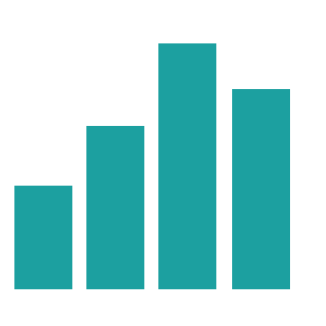After marking your Gradescope assignments, you will need to publish the grades in order for students to view their marks and feedback. This step also passes the scores to an associated Gradebook column in Blackboard.
- Click on the link to the Gradescope Assignment from your Blackboard Course.
- Select Review Grades from the Gradescope
- The bottom toolbar contains two options for releasing marks:
- Publish Grades: Allows students to view their marks and feedback within Gradescope
- Post Grades to Blackboard: Allows students to see their marks in the Blackboard Gradebook

Post grades to Blackboard
This option will sync the marks from Gradescope to a column in the Gradebook.
- Click Post Grades to Blackboard. A popup will appear, showing the gradebook column that the assignment is linked to.
- Click Post Grades. A message will appear to let you know that grades were successfully posted to the Gradebook.
If you are not yet ready for students to see their grades, you should first set the Gradescope Assignment link in Course to Hidden from Students. This can be unhidden once you’re ready to release the marks to students.
Publish Grades
This option will publish grades, comments and feedback added using the Gradescope Rubric.
- From the Review Grades page, click Publish Grades to release feedback.
- If you later find that you want to reverse this process, you can click Unpublish Grades.
Marks can only be sent to Blackboard when Gradescope is showing grading is 100% complete. Therefore a mark has to be entered for each question – including those not answered. If using Positive marking enter 0 for the unanswered questions. If using Negative marking enter the highest points available for each unanswered question.
Do not use Gradescope to email students
It is recommended that you do not use the Compose Email to Students feature within Gradescope. This is due to the email template informing students to login via Gradescope directly to see their feedback. Instead, please notify students using an Announcement or Message from the Blackboard Course.