Depending on how your department uses Gradescope, you may either:
- Scan and submit your own assignment through your Blackboard Course. This is most common with formative assignments, or;
- Staff will collect your completed answer sheets and scan and submit the assignment on your behalf. This is most common with exams.
This guide explains how to scan and submit a Gradescope Homework or Exam assignment yourself.
View the assignment instructions and download the template
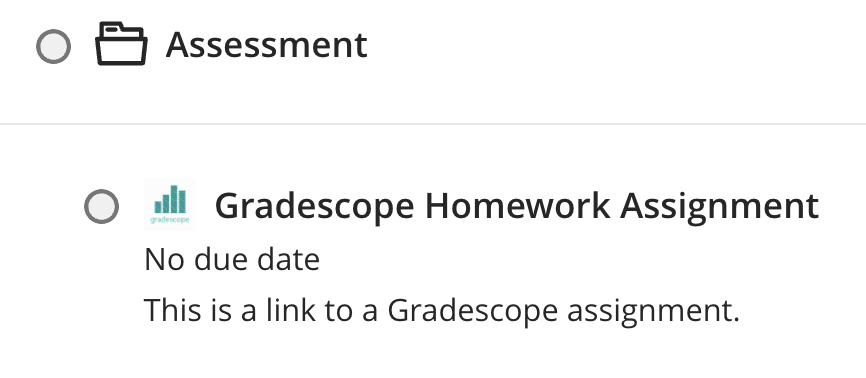
- Open your Gradescope Assignment from within your Blackboard Course.
- If your module requires you to download and print your own answer sheet, you’ll see a template. If not, you may just be expected to use blank sheets of paper.
- Ensure you read any specific instructions provided by your department. This may include quality checks such as using a black pen, using only white or cream paper, and ensuring you scan multiple pages to a single PDF.
Scanning your assignment using the Gradescope app
There easiest way of scanning and submitting a Gradescope assignment as a student is to use the Gradescope app. The video below shows a walkthrough of the process, which is also outlined in the steps below.
- Download and install the Gradescope app.
- Open the Gradescope app and choose Durham University (Ultra) for the school you attend, then tap Sign in.
- Next select School Credentials as the sign-in method.
- Search for Durham University (Ultra).
- Enter your Durham University email address and password.
- Approve the login using the Microsoft Authenticator app. You will need to download this if you don’t already have it.
- Go back to the Gradescope app and choose the Blackboard Course for your assignment.
- Next, select the relevant assignment.
- Then choose Scan.
- Grant permission for Gradescope to use your phone’s camera.
- Scan each piece of paper you’ve used in order.
- Review the quality of the scans, then click Submit, which will turn the images into a single PDF.
- Choose Assign pages and link each question to the page where you’ve written the anwer. Repeat for all questions.
- Once you’re finished you will receive a confirmation screen indicating that assignment is submitted and tagged.
- You can now close the app.