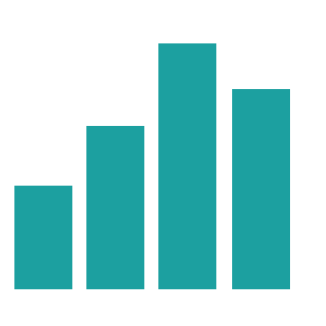Marks and feedback are best viewed within the Gradescope interface. Your marks may also appear in the Gradebook of your Blackboard Course.
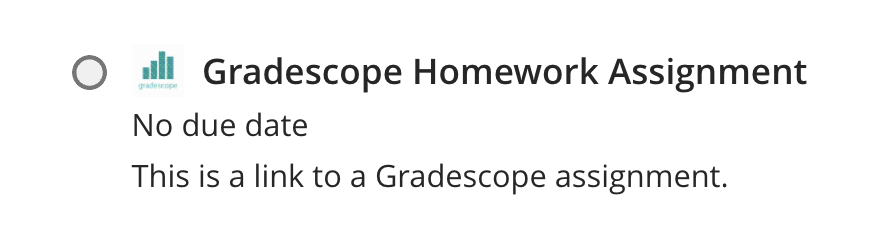
To access feedback and and marks:
- Open your Blackboard Course
- Click on the same link you used to submit your assignment, as shown in the image above.
- As long as your feedback has been published, you should be able to view your marked assignment.
If the assignment was timed, you may need to click View Submission before accessing the feedback.
The rubric will now be shown on the right side of the page along with your marked paper and responses. The top of the rubric will display the final score. To get more thorough grading and comments, click on each individual question to make it larger.
For further information, view Gradescope’s Viewing Your Grades and Feedback guidance.