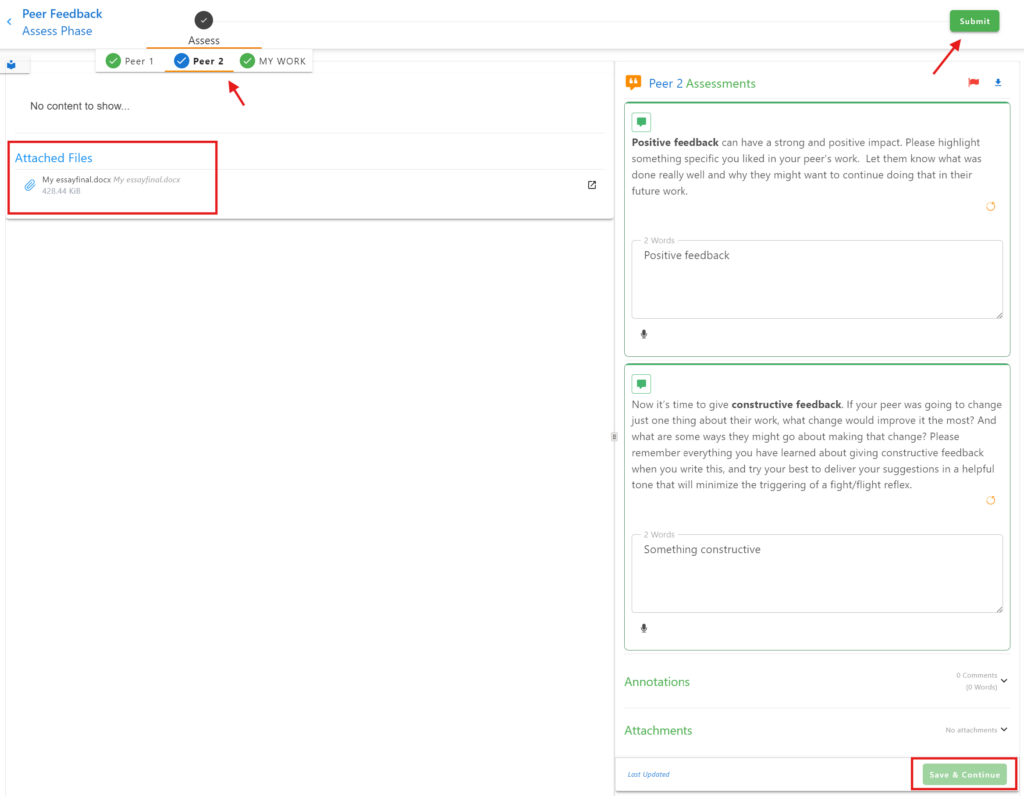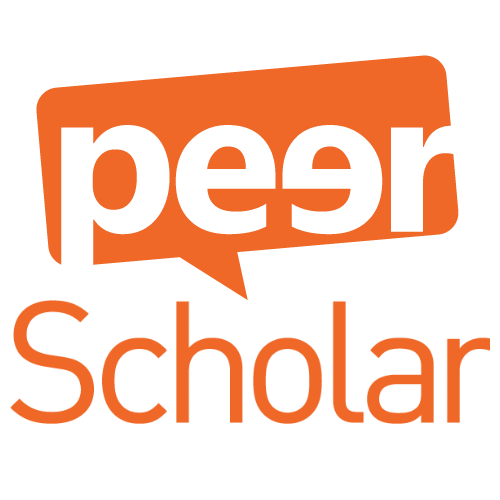A peer review activity in peerScholar is set in three sequential phases – Create, Assess and Reflect.
This guide covers the Assess phase. See the following guides for Create phase and Reflect phase.
- Return to the peerScholar/peer review task in Blackboard which you submitted your work in the Create phase.
- In the Activities page, peer review task’s Assess phase should now be active, indicating a submission deadline or an open status.
- Select the Assess phase.
- Read the instruction and select Let’s Go.
- You will be allocated a specific number of your peers’ work. This will be set by your instructor.
- The page is split into two sections. On the left, access or open attachments to view your peer’s submission.
- Your instructor may set questions to support you in your review and feedback process. These will be visible on the right. Fill in or complete the questions for each of your peers, select Save & Continue.
- Use the tabs at the top of the page to navigate between peer submissions.
- You may also be required to review your own work with its own set of questions.
- Once you have completed the Assess phase – remember to press Submit.