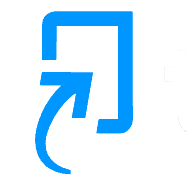Turnitin offers a feature rich environment for marking and providing feedback to students – with options to annotate and comment on students’ assignment. It is most well-known for it’s similarity/originality checker that can help check for signs of plagiarism.
These documents provide step-by-step guidance on how to access student submissions and explore features within Turnitin’s Feedback Studio.
Here is a full list of our guides for staff:
- About Turnitin Feedback Studio
- Access/view student submissions
- Assignment analytics
- Grading by Student Groups
- Hiding & Releasing marks to students
- Inline comments
- Marking work by Groups
- Quickmarks
- Setting up a Turnitin Assignment
- Similarity reports
- Submit on behalf of a Student
- Text summary & voice recordings
- Turnitin Flags
- Using assignment copy “New”
- Using rubrics
- Turnitin Paper Lookup Tool
FAQs
Details of any recently discovered bugs (and fixes) are available on the Turnitin Known Issues page opens a new window.
The products that the University uses are Feedback Studio and Similarity Check.
New functionality has been added to the standard Blackboard Assignment – which gives you the ability to enable Turnitin. See our Blackboard Assignments with Turnitin guide for further details.
No, unfortunately Durham’s Turnitin licence only covers submissions by students for assessed work.
Staff who would like to submit their writing to a plagiarism detection service may want consider using iThenticate (an additional Turnitin tool), for plagiarism prevention tool in published works. This comes at a cost – based on the number of submissions.
For more details please consult the iThenticate website opens a new window.
There may be times when a Turnitin Assignment has been marked, but the grade later needs to be removed. Turnitin allows the mark to be cleared, but unfortunately it remains visible in the Blackboard Gradebook, which only accepts numerical values. The ‘Resync grade’ option in Turnitin does not resolve this issue. As a workaround, we suggest entering a score of 0 in the Blackboard Gradebook and inform the student that the grade is under review, explaining that the visible score is temporary. This ensures that individual marks can be withheld when necessary.
No. You should access Turnitin from a link in Blackboard. If you are presented with a page asking you to log in to Turnitin (perhaps when trying to add a link to, or access a Turnitin assignment) do not create an account. This will fail and is happening because of a bug. Try logging out of Blackboard and then back into it. If that doesn’t fix it then you need to report this to the IT Service Desk and give the system time and CIS will chase them to get this resolved.
No we don’t. We chose not to enable this feature because we don’t believe it fits with the University’s approach to assessment. Unlike accusations of plagiarism where the source documents exist, you can’t definitively match student work back to generative AI output. The detection tools are closed systems which makes them exceptionally hard to verify. There have been studies showing that AI detector results are biased against certain demographics (though note that in 2023 Turnitin claim that their detector is not affected). There are easy ways to defeat these tools. This is an arms race that the detectors can’t win.
There is a difference between similar sounding labels used by Turnitin: Remove and Delete.
If you Remove a submission it is hidden from sight, but behind the scenes the system retains it.
If you Delete a submission, it will also disappear, but this is because it has been removed from the system.
If you choose the option Delete, all traces will be automatically removed from the system after 30 days, meaning it cannot be restored.
In most case we would suggest you choose Remove rather than Delete.
Turnitin allows an instructor from another university or institution to make a paper view request. This may happen if student work that they are marking returns a match on a paper submitted by a Durham student (past or present). This email has been sent to you, because the Durham student’s paper was submitted to a course you teach or have taught on. The email includes a brief recap of the assignment (the title, submission date, and class title). It also contains basic information about the matching paper, such as the name of the instructor who made the request and the similarity score.
A full plain-text version of the original paper (as it was submitted by the student) is included in the email. To share the original paper with the person who has made the request, reply to the email (with attachments) and it will be sent directly to them.
This request will have been sent to all Instructors on the course. Generally the Module Leader should be the only one to respond. Please note that there is no obligation to respond to a received request.
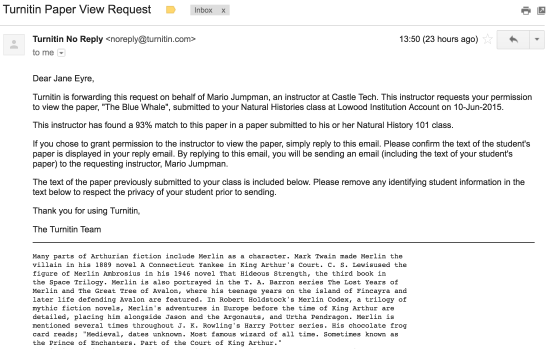
To find out more about paper view requests. please consult this detailed guide from Turnitin:
Managing Paper View Requests opens a new window.
From September 2023 – the ability to upload on behalf of a non-enrolled student was removed by Turnitin. So this functionality no longer exists. Each upload must be tied to a student.
Turnitin will quietly set courses to read-only mode after 12 months. If this happens, when you open a piece of work for marking from the Assignment Inbox, you will see a popup like this
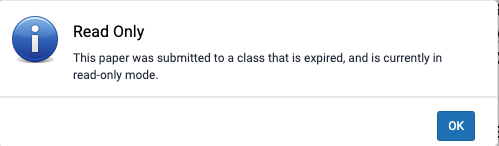
To sort this, you need to exit from marking and carry out a task that causes Turnitin to switch your course back into live mode.
- Create a new Turnitin assignment in the course. Don’t worry about the settings, just set a name and save it.
- Return to Blackboard and ensure this is set as hidden from students.
- Click the link to launch the new assignment and display the Assignment Inbox
- Switch to the Analytics tab – this will force a sync. You should the message ‘Your students are still busy working on their assignments. Come back later, or refresh to check again.’
- Close the assignment to return to Blackboard.
- Delete the new hidden Turnitin assignment you have just created.
- You should now be able to mark the real assignment, without the annoying Read Only mode popup.
The colours are an indication of similarity:
Light blue: 0% matching text
Dark blue: 1-24% matching text
Yellow: 25-49% matching text
Orange: 50-74% matching text
Red: 75-100% matching text
There is no ‘magic number’. A high similarity score does not always suggest that a piece of writing has been plagiarised, just as a low similarity score does not always indicate that no plagiarism has occurred. Staff judgement is always required.
Consider the following scenarios:
- Submitting a document of considerable size could result in a 0% similarity score with a report that still contains matches. This is because the similarity score has been rounded down to 0%, rather than being exactly 0%.
- You may have submitted multiple drafts of the same paper to your institution’s private repository, meaning your final draft has resulted in a score of 100%. To avoid this issue, we advise that you only submit your final draft to the private repository.
- An individual within your institution has managed to acquire a copy of your document. They submit this document to the institution’s private repository and receive a similarity score of 25%. You submit your original document a week later to the private repository but receive a 100% similarity score.
When a student uploads an original document e.g. a Word (docx) file, Turnitin creates a PDF preview that can be used by markers to add feedback comments to. You may notice some elements may have moved slightly, which can be an issue if you are relying on precise placement of elements such as an arrow pointing to a specific part of a diagram, or a circle highlighting a point on a graph.
We recommend, you download the student’s original file and check if the formatting is more accurate in this version. If so, advise markers to refer to the original when marking.
If you concerns this may affect future assignments, instruct students to upload a PDF version of their document instead. This should prevent the formatting changing when uploaded to Turnitin.