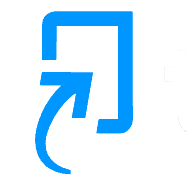There may be occasions where you are asked to find a particular student’s submission within Turnitin. Any Administrator or Instructor can now do this using an additional Turnitin tool called the “Paper Lookup Tool”. This is a new tool added on 4 June 2024.
You can access the tool by going to ANY of your Learn Ultra modules
From the left hand menu – click on View course & institutional tools under the menu Books & Tools header
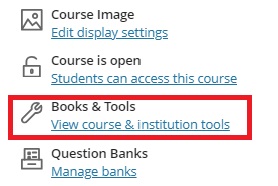
From the list of Available Tools – locate and click on Turnitin Paper Lookup Tool
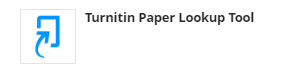
This remembers all of the modules where you have been enrolled and involved with submissions so you need to search for the name of your module.
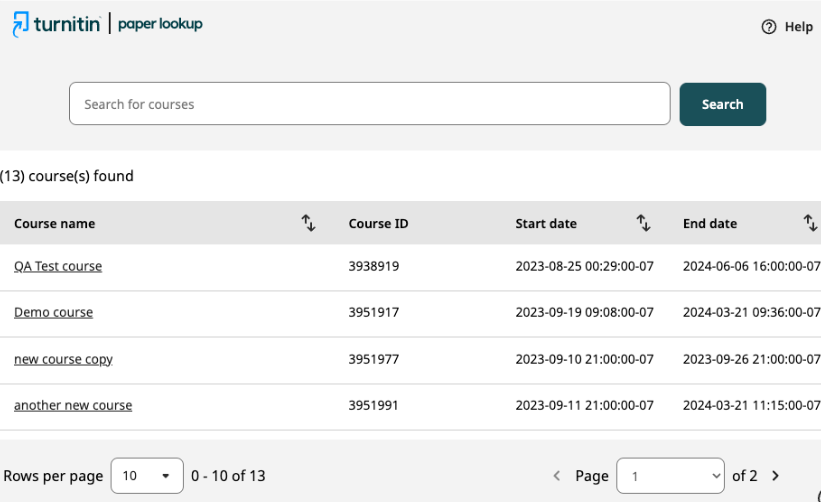
Don’t see an expected module in your list. It seems to only display in your list if you are an instructor in the module AND that you have opened the Turnitin submission point.
Once you find and click on the name of your module you will be presented with a screen showing all of the Turnitin assessments set within it.
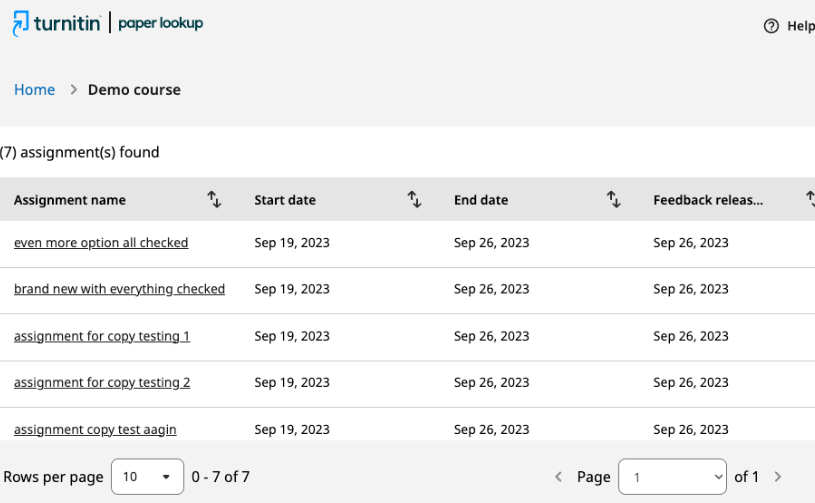
Locate and click on the name of the assignment and you will be presented with a list of students.
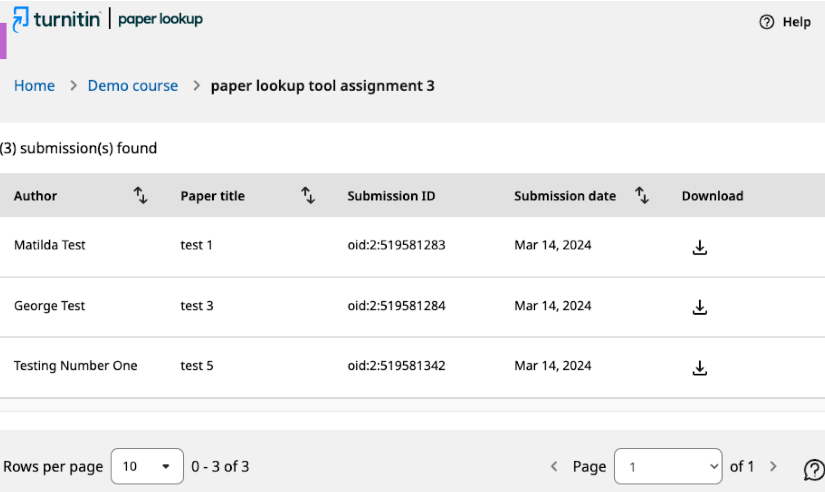
Note that you can order by Author, Paper Title and Submission Date. Ordering by Author lists the students in alphabetical order by First Name not Surname. There is no student search functionality at the moment. Once you have located the submission by a student – click on the Download arrow next to it and it will present you with FOUR options:
- Download Similary Report
- Download Original File
- Download Grading Report
- Download Grading and Similarity Report
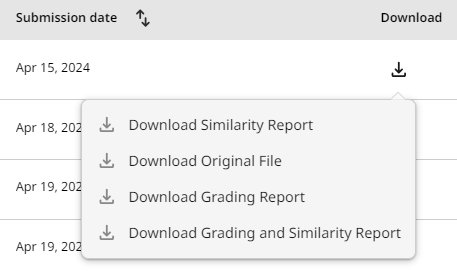
Generally Download Original File should be sufficient but if you want everything then the last option Download Grading and Similarity Report will also give you the Original file as well. There is no ability to bulk download submissions at this time.