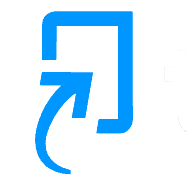Text Summary
The text summary comment area allows you to provide overall feedback on a paper. You can access this by clicking the Feedback Summary side panel.
To leave a text comment, simply click in the text box provided, and begin typing. Your comment will automatically save, so you don’t have to worry about being timed out.
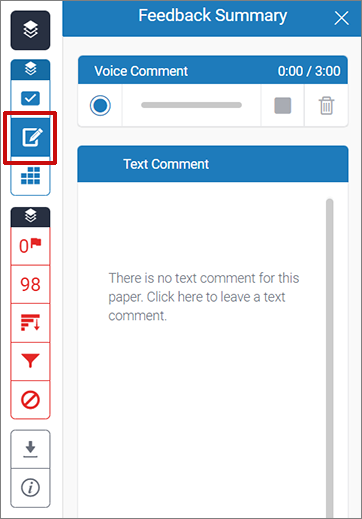
Voice Recording
In addition to the overall written feedback, you also have the option to leave a voice comment (up to 3 minutes long) in the Feedback Summary section.
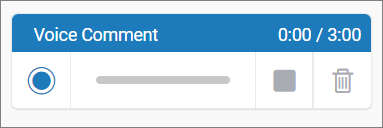
To add a voice comment, click the record button (the leftmost, circular button) to start recording. Once you’ve recorded, click the Stop button and finalise the recording by clicking Save.