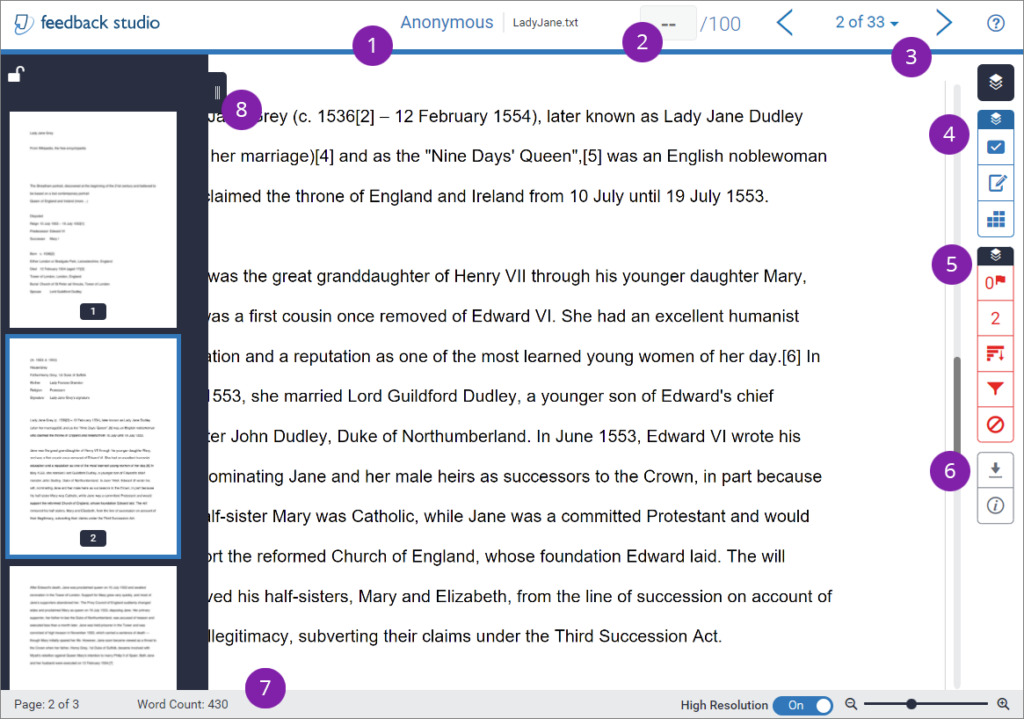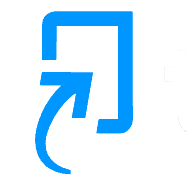The numbered list corresponds to the labels in the image below.
- Student detail: Displays student’s name (unless submission is set to anonymous as seen in the example below) and the paper title
- Grade: Add the student’s grade/score.
- Paper Navigation: Displays the current paper, out of total submissions. Use left and right arrows to navigate previous and next submissions. Alternatively, click the drop down menu to select a paper.
- Marking and feedback tools: Access QuickMarks, feedback summary and rubrics. (more info in the section below)
- Similarity report options: Provides an array of option for similarity checks. (more info in the section below)
- Download options: Provides options to download Current View, Digital Receipt and Original File.
- Page information: Displays page information and word count.
- Page Navigation: Click the tab and select to navigate to the relevant page.