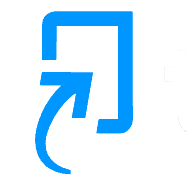Document Flags are designed to draw your attention to potentially serious issues that should be investigated. These can be directly accessed from the Flags column within the assignment inbox. Any documents where Turnitin finds a serious issue will have a red flag icon. Documents without any Flags found will have two dashes ‘–‘. Click on the Flag to open the Turnitin viewer with the relevant overlay active.
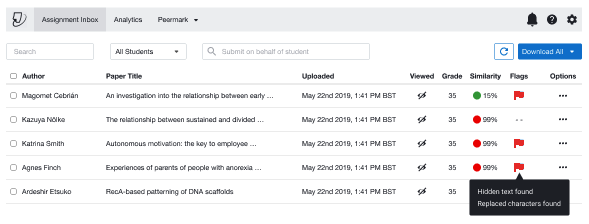
There are two types of Flags that can be found in a document:
- Hidden Text – This indicates that Turnitin has detected text whose colour has been changed to match the background colour (e.g. white on white). This can be an attempt to inflate the word count of a document or a misplaced attempt to foil the similarity detection.
- Replaced Characters – This indicates that Turnitin has detected text with an unusual combination of characters and possibly languages. An example would be replacing the English word “apple” with the similar looking “₳𝜌𝜌|℮” (made up of a range of script, currency and punctuation characters). Or perhaps, swapping some of the letters with cyrillic characters. This was a favourite “failsafe” student TikTok and YouTube method designed to elude similarity detection. It doesn’t work. Turnitin automatically swap the replaced characters for the correct ones when generating the Similarity Report.
For further details please visit the Turnitin Support page which provides a more in-depth explanation of Flags