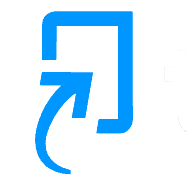Here is a full list of our guides for students:
FAQs
If you have accidentally submitted the wrong file to Turnitin, go back to the submission screen. If a ‘Resubmit’ button appears, you may click this to resubmit your assignment.
If this button does not appear, this means that resubmission is not permitted. Contact your department for guidance as soon as possible.
Turnitin only accepts one document submission. If you need to submit multiple files try and combine them into one document or if different file formats – then zip together. Always contact your Department for advice.
Yes the teaching staff can see that you have viewed the feedback that they have provided for you through a Turnitin assignment. It is always important to view the feedback that has been written for you to help you improve for future submissions.
Whatever the reason for not being able to submit – contact your Department Administrator without delay to let them know you are having difficulty submitting. They know the assignment and how it was set up.
If you are trying on your own device then this is very difficult to investigation so our typical advice is to find a computer in the Library or a computer in the TLC (Teaching & Learning Centre) and try and upload from there because we can look at the logs on the machine.
The Department will listen to what you have tried and they will contact CIS if they feel there is something wrong and CIS will find out what is happening.
You have made a submission that is incompatible with the Turnitin system. Typically, this happens in the case of an image or a scanned file. If you are trying to submit a PDF file, it needs to be created from a text document. We do not accept PDFs in image format. In order to test whether your PDF is a text document, open it in Adobe Acrobat and click on the Select Text option at the top of the screen. Proceed to highlight the text of your document with your mouse (these options may vary with PDF-reading programs other than Adobe Acrobat). If you are not able to highlight any text, your PDF is an image and does not contain text.
Turnitin does not accept files which are larger than 100MB, or more than 800 pages long.
It’s often pictures in documents that cause the file size to get too big.
If you can’t submit your file via Turnitin, speak to your department as soon as possible for advice. They may suggest that you:
- remove images from your document
- save the file as a rich text or plain text file to make the file smaller for originality checking only
- compress the images to make them smaller
To compress images in Microsoft Word documents:
- Go to File and Save As
- When choosing where to save the file, a Tools option appears at the bottom of the screen. Click the downward arrow and select Compress Pictures
- Place a tick in the box beside Delete cropped areas of pictures and set Target output to ‘Screen (150 ppi): good for Web pages and projectors’
- Click OK and then save the file with a different name.
This will reduce the file size considerably
Have you noticed any differences in the word counts in your assignments from your original uploaded document and the word count that Turnitin thinks you have. The discrepancy occurs in the way that Turnitin looks at the content. If you check the word count in a Microsoft Word document and then convert it to a PDF and then upload – there will be a difference.
Word counts should always be taken from the original source document and you should always retain this document.