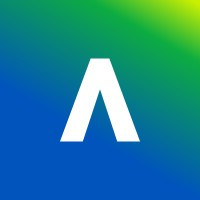Having a Microsoft Class Teams site linked to your Learn Ultra course serves as a powerful extension to your teaching. You can take advantage of the extensive features available within a Class Teams site for collaborative group activities, use Teams to communicate with your class and provide a dedicated space for students to share and work on documents together. The dynamic synchronisation ensures that the correct people (staff and students) are present in your Class Teams site. You don’t have to worry about manual enrolment and can focus on the more important stuff!
Enabling the Microsoft Class Teams experience for your course, is entirely optional. Note that, your Learn Ultra course should still contain the core content, links to reading lists, embedded lecture recordings and summative assessments.
This resource provides practical ideas/tips and potential uses cases that you can experiment within Class Teams site.
Communication
One of the key advantages of enabling the Microsoft Teams Class site in a module is that it offers an additional platform for you to communicate and engage with your students and for students in your class to communicate with each other. In addition to supporting and delivering academic activities, the site could also be a place for students to engage socially, get to know their peers and foster a sense of community.
Popular communication features
Let’s look at some tips and popular features in Microsoft Teams to help you communicate and monitor student conversations easily:
- @mentions: Get the attention of an individual student or reach out to the whole class (i.e. Teams/channel) using @mentions.
- Channels: Create additional channels to focus your conversations to a specific topic, week or session.
- Private Channel: Ideal for group work, as it provides dedicated conversation area and file sharing space for students collaborate. (more on this later)
- Tags: Use tags to reach out to a group of students all at once
- Reactions: Encourage students to react or like conversations and announcements as acknowledgement that they have read them for example
- Reply: Post new conversations or reply to existing ones. Depending on the notification settings, students will receive alerts when they are part of an active conversation.
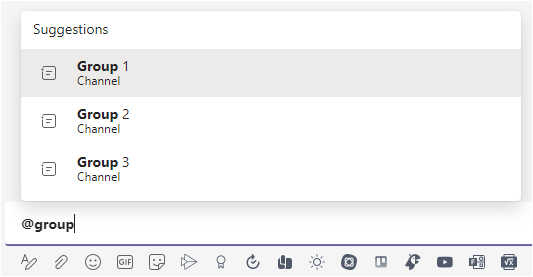

Teams Meetings
Meetings in standard and private channels
Find out more about setting up meetings in a standard and private channel in a Microsoft Class Teams site.
Recording Teams Meeting
Using the Panopto app, meeting recordings can now be stored in the module’s Panopto folder automatically.
Teams Meetings is another widely used feature to deliver online lectures and meetings or host your (virtual) office hours, where you can provide the extra support for students.
Collaboration
File sharing and co-authoring
Would you like students to work on a shared document collaboratively as part of a group project or a breakout room activity?
You can easily achieve this in Teams. Simply upload the documents (e.g., Word, PowerPoint, Excel) to the Files area within the channel to enable students to access and edit them. This is particularly useful when students are required to work in groups to co-author documents or develop artefacts togethers, either synchronously or asynchronously.
As an instructor, you can access the documents anytime to monitor students’ progress.
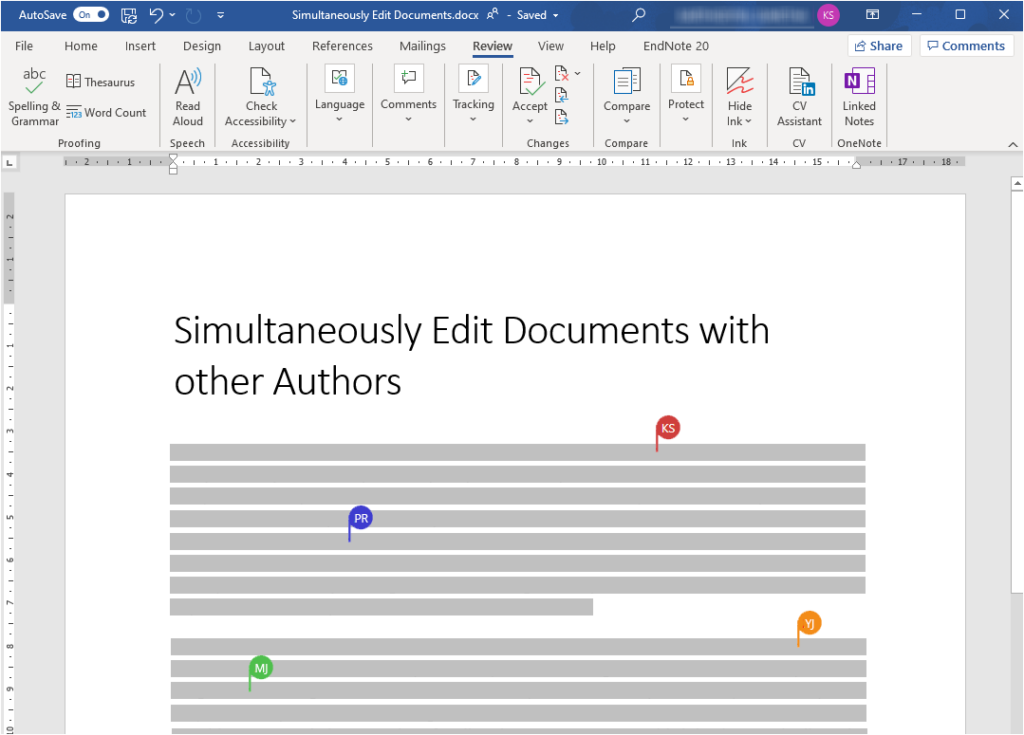

Class Materials
In the Class Teams site, there is also an option to Upload Class Materials within the Files area. Documents and files uploaded to this folder will be ‘read-only’ access for students, they will not be able to edit the files.
This section could be used to host resources required to support formative work, such as in-class tasks, activity worksheets/templates, instruction etc. that relate directly to activities occurring in Teams.
Note: Think carefully before using this area. We recommend that you retain your module’s core content in Learn Ultra.
Group work
Although there is no default option to create groups in Microsoft Teams, the groups functionality can be mimicked by creating private channels and adding the relevant student members to these channels.
Private channels are visible to members with access. Each ‘group’ has a dedicated space for conversation, file sharing, option to add tabs and schedule channel meetings. Instructors have access to all private channels – which means you can engage with groups individually and monitor their work if required.
You can also use standard channels to manage groups – but note that the activities, conversation and files will be visible to all in the class.
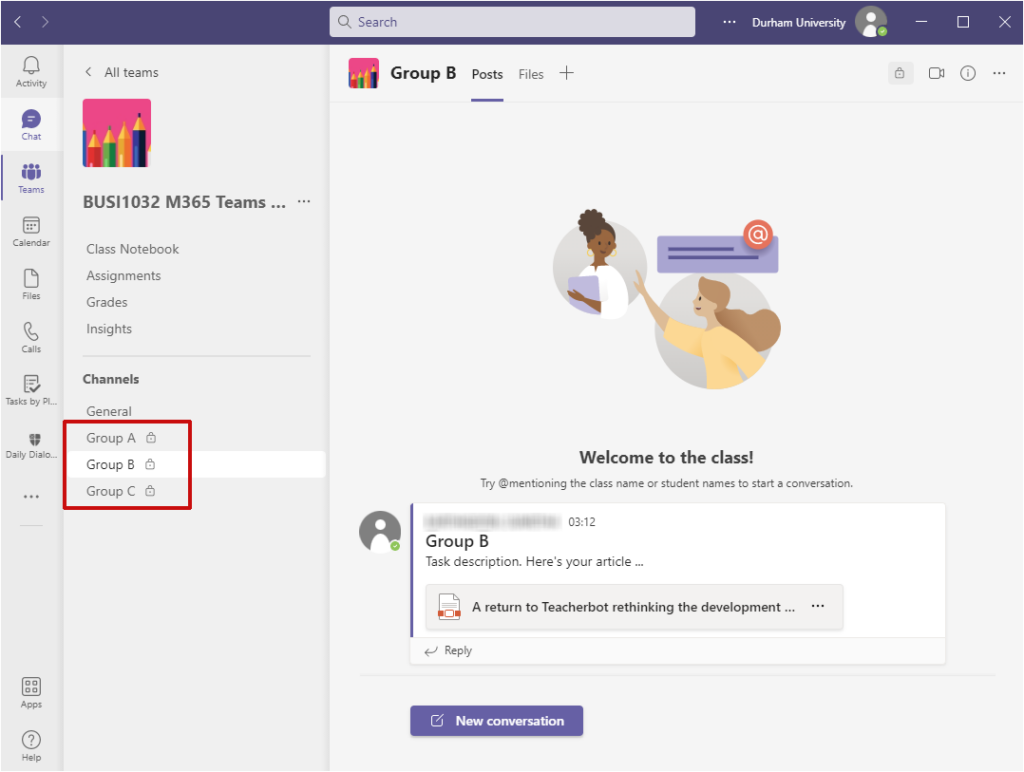
Important! If you have set up Course Groups in Learn Ultra, these will not transfer across automatically into your module’s Microsoft Class Teams. You will need to allocate students to Teams private channels manually. Later phases of the integration between Learn Ultra and Teams will support Groups, but this is currently in the development phase..
OneNote Class Notebook
One of the core features of the Class Teams site is – the OneNote Class Notebook.
The Class Notebook is essentially a digital notebook shared with everyone in the class – with added features to allow instructors to store, organise and release handouts, create personal workspaces for individual students and facilitate collaborative activities.
It comprises three main sections:
- Collaboration Space: for both instructors and students, where you can share resources and collaborate
- Content Library: a read-only space for instructors to share resources with students
- Student Notebook: a private space shared between you and the individual student. Instructors can access every student notebook, whilst students can only see their own
There is also a Teacher-only section, where you can plan or queue your resources ready for release during class or store lesson plans and notes to assist your teaching activity. Pretty handy! And this section is not visible to students.
Example use cases
The individual Student Notebook could help facilitate:
- Reflective exercise – Students document their individual reflections to be shared tutors for feedback
- Portfolio – Tutors share templates/checklists and guidance to assist students build evidence – compile and collate documents and achieve competencies. Staff can track student’s progress and provide feedback.
- Academic / research supervision – Supervisor and student can add meeting notes, agreed actions and deadlines, and share resources and documents.
- Practice – Distribute handouts or individual copies of resources for students to practice i.e. Desmos graph, question sheet
- Note-taking – Encourage students to add their own sections to write and organise their notes for the module
- Lab notebook – A Class Notebook is well suited for lab based work as it supports both typed and handwritten notes, drawings, screen clippings, images and audio content. Automatic date stamps are added for each page and notes can be shared with others if needed.
The Collaboration Space could be used to support group activities:
- Create designated sections or pages for each group, provide templates for students to work on, develop their own articles or use it as a white board space for brainstorming/mind-mapping activity etc.
- When creating standard channels, you also have the option to sync the channel notes to this Collaboration space – making it seamless for students to access and maintain group notes and discussions
Finally, use the Content Library area to:
- Organise and host materials required for in-class activities and formative exercises
- Distribute resources on-the-fly to students’ notebook – to the entire class, an individual student or a specific group
- Use pages as a white board. Add your annotations, equations, formulae and workflow directly onto the page, using a stylus (i.e. tablet device) for the class to follow. Annotations will be saved automatically for students to review later.
Other useful features in Class Notebook
Immersive Reader
The Immersive Reader for OneNote is tool that helps enhance users’ reading experience and accessibility of written content. It offers an array of features to support learners of all abilities, making reading easier.
Not only do students with learning difficulties (e.g. dyslexia, dysgraphia) benefit from it, but it can also help students in other learning context. For example, students with English as second language could use it to improve fluency and similarly students learning foreign language could take advantage of its translation and read-aloud features to help develop their language skills.
For details, see Microsoft’s guidance on Immersive Reader.
Note: The Immersive Reader tool is also available across a number of Microsoft apps such Word, Outlook and Edge.
OneNote Maths Features
The Math tool (under the Draw ribbon) offers the capability to create inclusive maths that can help empower students’ learning.
Students can use Math Assistant to practice solving maths problems and use the step-by-step instruction to develop understanding on how to reach the solution. There are also options to draw graphs and generate follow-up practice questions to reinforce learning and promote self-assessment.
For additional guidance, visit Microsoft’s support site.