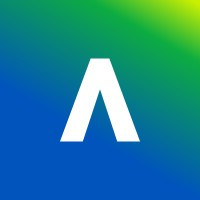If you are a new Student we advise you read the Student Quick Start Guide first which will help you navigate around Blackboard.
Here is a full list of our guides for students:
FAQs
You must not use the paperclip icon in a content editor to “attach” any audio or video files when uploading work to be assessed. You should always follow the instructions given in the assignment and upload first to Panopto. This ensures your work is in the correct place to be assessed.
Blackboard has a default maximum file upload size of 2560 MB.
In order to receive emails when new posts are added to discussion boards, you must:
- Ensure you’ve clicked the Follow button on the Discussion board.
- Enable Discussion activity notifications in your Notification Settings. You must set this in both:
- Stream notifications: tick all of the Discussion activity options
- Email notifications: set it to email me straight away and tick all of the Discussion activity options.
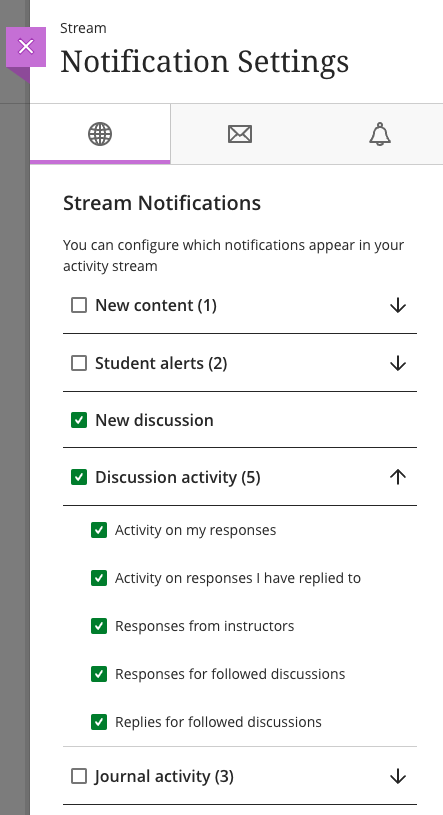
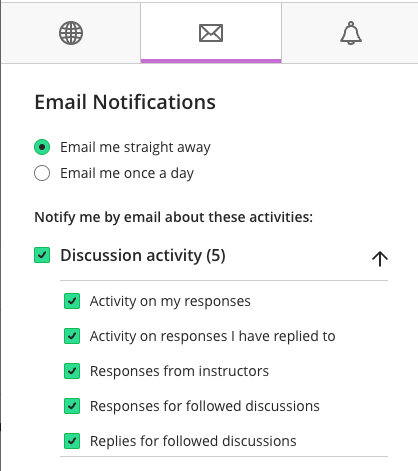
Whatever the reason for not being able to submit – contact your Department Administrator without delay to let them know you are having difficulty submitting. They know the assignment and how it was set up.
If you are trying on your own device then this is very difficult to investigation so our typical advice is to find a computer in the Library or a computer in the TLC (Teaching & Learning Centre) and try and upload from there because we can look at the logs on the machine.
The Department will listen to what you have tried and they will contact CIS if they feel there is something wrong and CIS will find out what is happening.
Yes there is – it is a single App for both Staff and Students. From 8 October 2024 the app is called Blackboard and is available on the Apple and Google Play Stores. If you have the old Learn App you just need to update it. You have to enter under institution: Durham University Ultra to then authenticate with your CIS userid and password. It is 2FA so you will need to approve it.
Note – we do not advocate you doing any high stake assessment submissions on the App – always use a desktop/laptop.
The search icon is so subtle you may have missed it! Look to the top right of the screen and you will see a Magnifying Glass icon which, when clicked, displays a search box

Please note that the following files are not permitted to be uploaded directly to Blackboard. These file types are:
.webm,.mkv,.flv,.vob,.ogv,.ogg,.drc,.gif,.gifv,.mng,.avi,.MTS,.M2TS,.TS,.mov,.qt,.wmv,.yuv,.rm,.rmvb,.viv,.asf,.amv,.mp4,.m4p,.m4v,.mp2,.mpe,.mpv,.mpg,.mpeg,.m2v,.svi,.3gp,.3g2,.mxf,.roq,.nsv,.f4v,.f4p,.f4a,.f4b for video
.aa,.aac,.aax,.act,.aiff,.alac,.amr,.ape,.au,.awb,.dss,.dvf,.flac,.gsm,.iklax,.ivs,.m4a,.m4b,.mmf,.movpkg,.mp3,.mpc,.msv,.nmf,.mogg,.opus,.ra,.raw,.rf64,.sln,.tta,.voc,.vox,.wav,.wma,.wv,.web,.8svx,.cda for audio
Instead please utilise the Panopto/Encore tools.
When you registered for the University you will have been asked to set a Preferred name. If you did this and your name is correct on Microsoft Teams but not in Blackboard then you need to edit your Blackboard profile name and show to display the Additional Name (which is your preferred name). Read the Blackboard Help Guide on Editing your Profile.
If you did not set a Preferred name at the point of registration then you can change this by using Banner Self Service.
duo, also known as Durham University Online, was the older version of the current Virtual Learning Environment Blackboard. Instead of copying all the content/courses from duo to the new platform Blackboard – we archived courses and loaded duo onto a cloud platform enabling students who took courses in the past the ability to view their course content. This will eventually be archived. If you have any queries about duo then please contact the IT Service Desk.