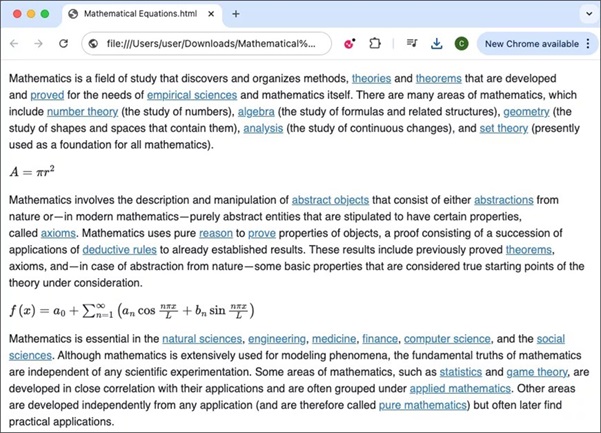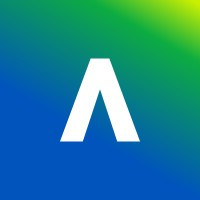Blackboard is invested in the usability and accessibility of all their products and services. These are generally designed and developed in line with internationally recognized Web Content Accessibility Guidelines (WCAG), as well as Section 508 of the Rehabilitation Act of 1973. Blackboard strives to meet the globally recognized WCAG 2.1 Level AA success criteria and conducts regular third-party accessibility testing of its products to assess conformance with industry standards. To find out more click the link below to read Anthology’s guidance for students on accessibility.
https://help.blackboard.com/Learn/Student/Ultra/Accessibility
Within your Blackboard courses we utilise another Anthology tool called Ally. Ally was designed to integrate within Blackboard and do two things: firstly to help teachers create accessible content and secondly to offer different accessible file formats for students to view/download content.
Using Ally
Viewing alternative file formats
When your instructor uploads files to a course, Blackboard’s Ally feature automatically generates alternative formats of the file based on the original document – so you can choose a format the suits your learning preferences and needs.
For example, if the original file is a PowerPoint document, Ally creates different formats of the same content for you to download, such as PDF, a HTML document (web page), audio file (using automatic text-to-speach), electronic braille, and ePub formats (e.g. for use on a Kindle device).
Please note that given the automatically-generated nature of alternative formats, sometimes things may not appear quite as they should. If you find that you require your learning materials in an alternative format and the files generated by Blackboard Ally do not meed your needs, please contact your Module Convener in the first instance.
To download an alternative file format, select the capital A icon with a downward arrow.
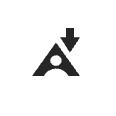
From the pop up select your preferred format.
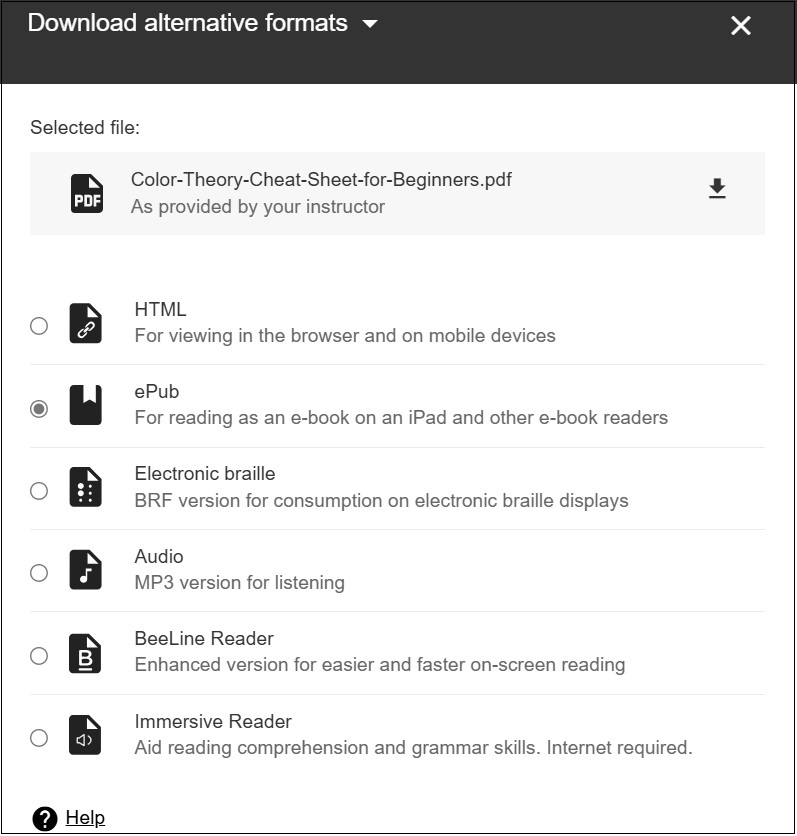
You can download an alternative format for an individual file (e.g. a converted PowerPoint file) or an entire page of content from Blackboard.
Downloading original documents
You can also download the original document by selecting the ellipses (three dots).
Using the Immersive Reader
Blackboard Ally also allows you to access content using the Microsoft Immersive Reader. This tool can also be used across a range of the Microsoft products that you will encounter and use while studying at University, such as Microsoft Word. You can read more information about the Immersive Reader on Microsoft’s help guides [External web link].
To read a page using the Immersive Reader, select the ‘Immersive Reader’ option when viewing the list of alternative formats in Blackboard Ally.

In the upper right-hand side of the Immersive Reader there are controls allowing you to increase the size of the text, increase the spacing between words, change the font, change the text and background colour, as well as the ability to highlight certain words.
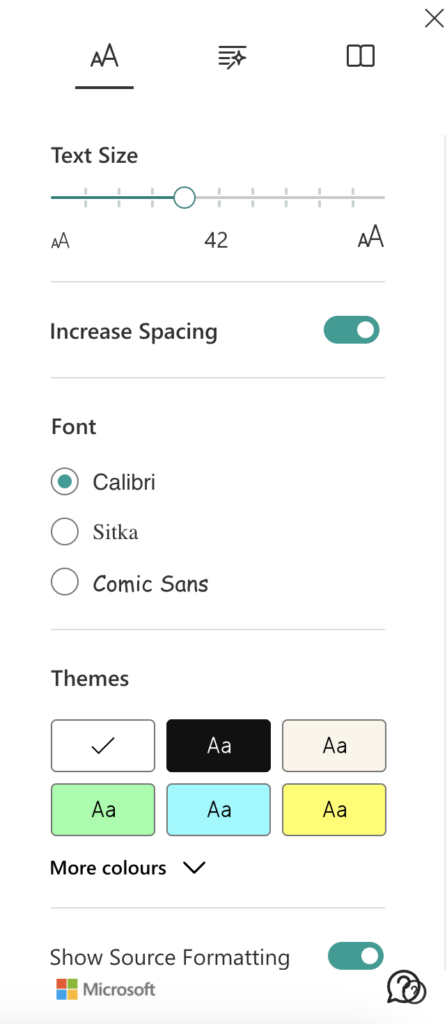
Ally – Math Support for Microsoft Word Documents and HTML
Ally’s document conversion process has been upgraded to include support for Microsoft Office Math found in Word documents. If you download the HTML or BeeLine Reader Alterative Formats, you will now see the math equations rendered as MathML via MathJax in their browser provided the original equation has been formatted as an equation in Word.