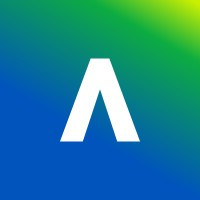View and access all of your courses from the Courses Page.
You can view your courses as a list or as a grid. To swap between the two views, select the list/grid icon at the top left. In the image below the “grid” view is selected.
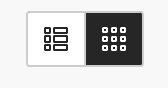
You also have the option to search, filter or display selected courses.

Quick Tip: Select the star icon to ‘favourite’ a Course i.e. courses that you access regularly. This will place the course at the top of the list with a purple star! You can unfavourite a course by selecting the star icon again.

If there is a padlock on the course then this means the course is locked and you will have to wait for your Module Leader to open the course for you.