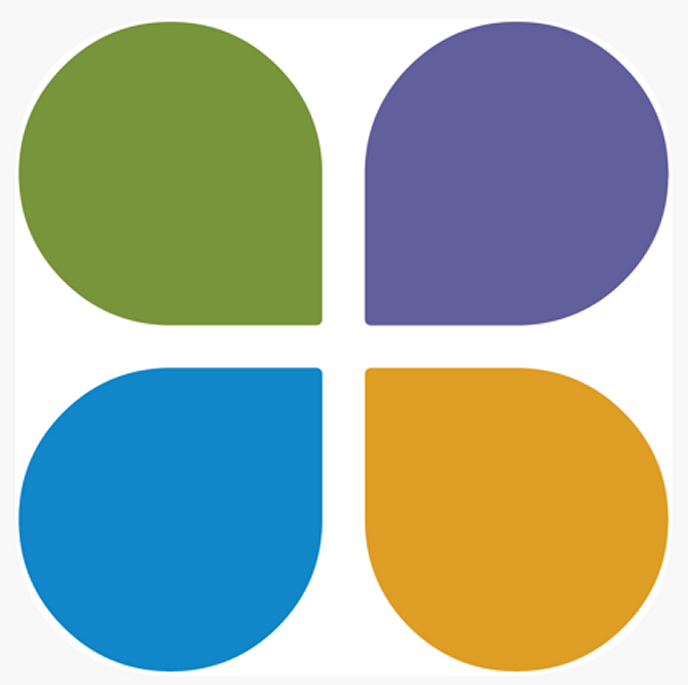When students are submitting work for an assessment there may be a case for adding extra time for some students.
For workspaces with a single assignment, a Manage Extensions button appears at the top of the assignment page.
In a workspace with multiple assignments, a Manage Extensions icon appears to the right of each assignment in the table on the assignment page.
Click on Manage Extensions to open the Management – Extensions page. If there are no existing extensions this page will be empty and you will need to click on the Add new extensions button at the top. The Add Extensions page allows you to perform a range of functions:
- select the number of days that you want to extend the deadlines by
- shows the amended deadlines
- email the members to notify them of their new deadlines
- select one or more Members to apply the extension to
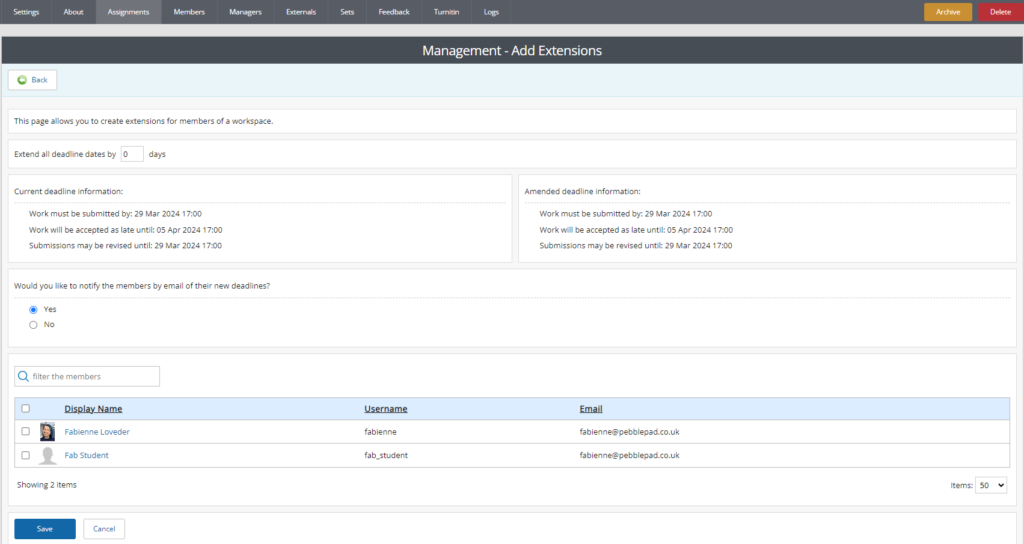
Click on a checkbox to select a student who needs an extension. Enter the appropriate value (number of days to add) into the Extend all deadline dates by box. This adds the selected number to the standard assignment deadline. The new deadlines are shown in the amended deadline information box. If you are happy with the deadline, then select the checkbox to notify the students of the new deadline and click on the final Save button.
Further Notes:
- Extensions are only relevant if deadlines have been set.
- Extensions do not have any impact if the workspace has been manually paused.
- Note that students will not appear in the list until they have opened the PebblePad workspace.
- Extensions are applied to each individual, not to the assignment. This enables you to have different extensions for different members for the same assignment.
- An extension extends the date of all the deadlines for the individual(s) to whom it is applied. It cannot be applied to just one of the deadlines.
- An extension can be applied even after the deadline has passed and will be calculated from the deadline date, not the date that the extension is applied.