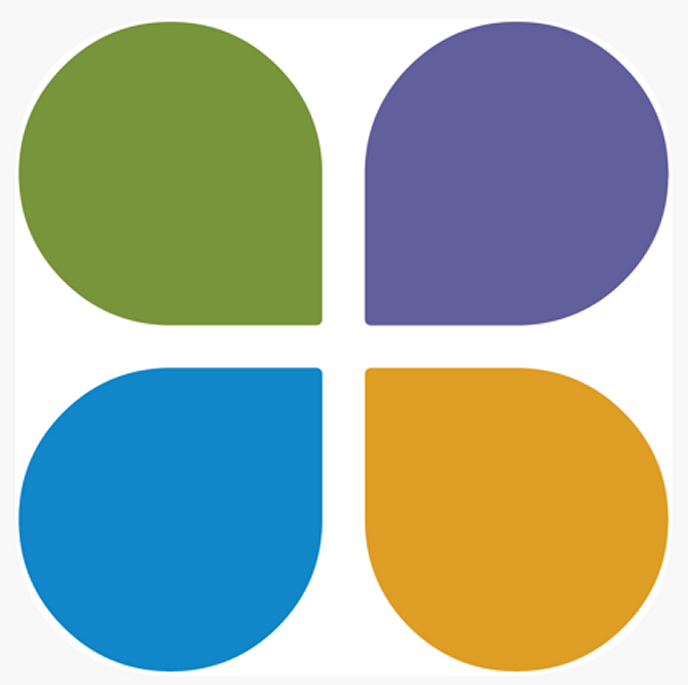Add content

Adding content to your page is made easy with simple with content type blocks. Draft the blocks from the blue + ADD CONTENT button and let the page canvas guide you on where you can drop them on your page. Alternatively you can add a new block by simply clicking on an item from the + ADD CONTENT drop down.
Once a block is on the page click on the Properties link to the top right to open the properties panel allowing you to view all the options available to display the block.
Rearrange the blocks
Rearrange the structure of the content on your page with a simple drag and drop functionality, using Click and Hold, or alternatively use the up and down buttons instead.
Formatting text
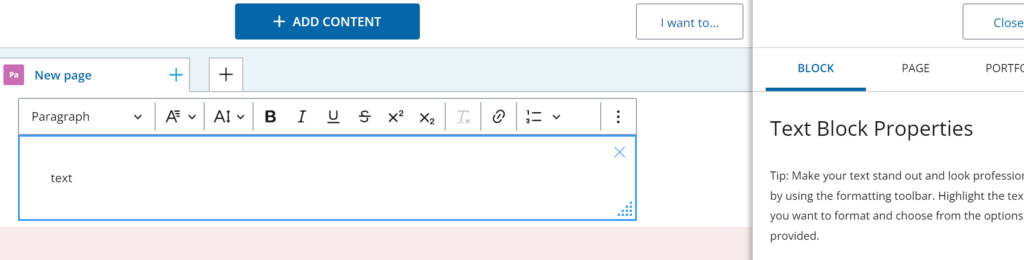
Within the text block you will be presented with a toolbar along the top allowing you to choose different options to display your text. From headings, colours, fonts, bold, italics – note click on the three dots at the end of the toolbar to display even more options. The properties panel gives you options on how to display your body of text on the page.